Kodak EasyShare LS755 zoom digital camera — User's Guide
Table of Contents > Taking pictures and videos > Changing picture-taking settings
2 Taking pictures and videos
Changing picture-taking settings
You can change settings to get best results from your camera. (Some settings are unavailable in some modes.)
-
In any picture taking mode, press the Menu button.
-
Press
 to highlight the setting you wish to change, then press the OK button.
to highlight the setting you wish to change, then press the OK button. -
Choose an option, then press the OK button.
-
Press
 or the Menu button to exit.
or the Menu button to exit. -
Press
 , to return to the previous screen, and press the Menu button to exit.
, to return to the previous screen, and press the Menu button to exit.
-
| Setting | Icon | Options | ||||||
|---|---|---|---|---|---|---|---|---|
|
Self Timer Create a 10-second delay before the picture or video is taken. |
|
ON or OFF (default)For details, see Putting yourself in the picture.Unavailable in Burst mode. |
||||||
|
Digital Zoom Choose how digital zoom is employed.This setting remains until you change modes or turn off the camera. |
|
|
||||||
|
Burst Take up to 4 pictures in quick succession (approximately 3 fps).This setting remains until you change the mode. |
|
ON or OFF (default)
Flash and Self-Timer are disabled in Burst. Unavailable in Night Landscape, Night Portrait, Candle Light, and Video mode. |
||||||
|
Picture Size Choose number of pixels for recording.This setting remains until you change it. |
|
|
||||||
|
Scene Customizing Choose a scene mode to be used in custom mode. |
|
None (default), Portrait, Sport, Landscape, Night Portrait, Night Landscape, Snow, Beach, Text, Flower, Museum, Nagashidori (Panning Shot), TV Screen, Candle light, Sunset, Auction. |
||||||
|
White Balance Choose your lighting condition.This setting remains until you change modes or turn off the camera. |
|
|
||||||
|
Color Mode Choose color tones.This setting remains until you change modes or turn off the camera.* |
|
EasyShare software also lets you change a color picture to black-and-white or sepia using a comoputer. Unavailable in Video mode. |
||||||
|
ISO Speed Choose the ISO sensitivity.This setting remains until you change modes or turn off the camera.* |
|
AUTO (default), ISO 64, ISO 100, ISO 200 (standard picture quality) Choose a high ISO setting for dark scenes, when you want to eliminate hand movement or take pictures without the flash. Raising the ISO level increases digital noise in the picture. Unavailable in Video, Auto, and Scene modes. |
||||||
|
Sharpness Adjust how much to define the outline of the subject in the picture.This setting remains until you change modes or turn off the camera.* |
|
Unavailable in Video, Auto, |
||||||
|
Focus Zone Select the zone that the camera focuses on.This setting remains until you change modes or turn off the camera.* |
|
Unavailable in Video, Auto, and Scene modes. |
||||||
|
Exposure Metering Select the method to evaluate lighting conditions in order to achieve the proper exposure. This setting remains until you change modes or turn off the camera.* |
|
Unavailable in Video, Auto, and Scene modes. |
||||||
|
Latitude By adjusting the contrast, you can achieve more realistic pictures under certain lighting conditions. This setting remains until you change modes or turn off the camera. |
|
Unavailable in Video, Aut |
||||||
|
Flash Strength Control Select the brightness of the flash.This setting remains until you change modes or turn off the camera.* |
|
–1.0, –0.7, –0.3, 0.0 (default), +0.3, +0.7, +1.0, Max Power At Max Power, the flash is fired at full strength with no compensation for the pre-flash. Unavailable in Video, Auto, and Scene modes. |
||||||
|
AF Control Choose auto-focus method. This setting remains until you change modes or turn off the camera. |
|
Unavailable in Auto and Scene modes. |
||||||
|
Exposure Compensation Choose how much light enters the camera. This setting remains until you change modes or turn off the camera.* |
|
When the majority of the subject is white, positive compensation prevents the white areas from turning out gray. When the majority of the subject is black, use negative compensation.In backlit situations when you are not using the flash, positive compensation prevents faces from coming out dark. |
||||||
|
Set Left Right Button Set the functions to be used with |
|
Exposure Compensation (default), Flash Strength Control, WHITE BALANCE, ISO SPEED, LATITUDE Only available in Custom mode. |
||||||
|
Image Storage Choose a storage location for pictures and videos.This setting remains until you change it. |
|
|
||||||
|
Set Album Choose Album names. |
|
Pre-select album names before you take pictures or videos. Then, all the pictures or videos you take are tagged with those album names. See Picture and video album settings. |
||||||
|
Video Quality Choose number of pixels for recording.This setting remains until you change it. |
|
Available only in Video mode. |
||||||
|
Sound Recording Choose whether you record sound with the videos. |
|
ON or OFF (default) Available only in Video mode. |
||||||
|
Image Stabilizer Choose whether camera stabilization is on or off while recording videos. |
|
ON (default) or OFF Available only in Video mode. |
||||||
|
Video Length Choose video duration. |
|
5, 15, or 30 SECONDS. Available only in Video mode. |
||||||
|
Time Lapse Capture Record a continuous video of a series of pictures taken with a time delay between each picture. This setting is cleared when you end Time Lapse Capture mode. |
|
See Recording in Time Lapse Capture Mode for details on how to set and use the Time Lapse Capture mode. |
Previous Next






 *
* 



 Scene modes.
Scene modes. 
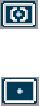

 o, and Scene modes.
o, and Scene modes. 


 .This setting remains until you change modes or turn off the camera.*
.This setting remains until you change modes or turn off the camera.* 







