Kodak EasyShare printer dock series 3 — User's Guide
Table of Contents > Printing without a computer > Changing the printed picture size
3 Printing without a computer
Changing the printed picture size
-
Follow the procedure for printing from your digital camera (see Printing from your digital camera), Kodak card reader (see Printing from a Kodak card reader), or PictBridge compatible device (see Printing from a PictBridge compatible device).
-
Before printing, while making selections or changing settings, press the Picture Size button repeatedly to scroll through and select a picture size.
Picture Size setting
Number and size of prints per sheet

1 up (full photo)
One 4 x 6 in. (102 x 152 mm) picture

2 up (card size)
Up to two 2.1 x 3.3 in. (54 x 85 mm) pictures

4 up (wallet size)
Up to four 2 x 3 in. (51 x 76 mm) pictures

9 up (mini photo)
Up to nine 1.3 x 2 in. (34 x 51 mm) pictures
-
Continue changing other settings or begin printing.
To change the default picture size:
-
Select a picture size (see above), then press and hold the Picture Size button for 4 seconds.
The selected Picture Size light blinks, then glows steady.
Effect of picture size on number of copies
In most cases, the picture size setting also determines the number of copies that are printed. For example, if you choose to print a picture with 2 up selected, 2 copies are printed on one sheet of paper.
When printing tagged pictures (see Printing tagged pictures), the number of copies that are printed is determined by the setting on your camera or device. For example, if three pictures on your camera are each tagged for printing one copy, and the 4 up option on the printer dock is selected, three 2 x 3 in. (51 x 76 mm) pictures are printed on one sheet of paper.
For best results, choose a picture size or number of copies (on your camera or device) that optimizes the use of white space on the paper.
| NOTE: | When printing from a PictBridge compatible device (see Printing from a PictBridge compatible device), picture size and number of copies are determined by the device's multi-up and copies settings. Change these settings on your device before printing. If the picture size option selected on your device does not match any of the picture size options on the printer dock, the closest available picture size option on the printer dock is automatically selected. |
Printing different pictures on the same sheet

|

|

|

|
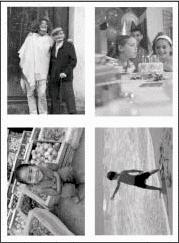
|
|||
|
2.
Place the camera on the printer dock, or insert the memory card into a connected Kodak 8-in-1 or 6-in-1 card reader (sold separately).
If your camera is docked, a message appears on the camera screen indicating that tagged pictures have been found. |
|||
|
3.
Press the Picture Size button repeatedly to scroll through and select either 2 up
 , 4 up , 4 up  , or 9 up , or 9 up  , depending on the picture size you wish to print (see Changing the printed picture size). , depending on the picture size you wish to print (see Changing the printed picture size). |
|||
|
4.
Press
 to begin printing. to begin printing. |
|||
| NOTE: | If you select more than one copy of a picture when tagging them on your camera, duplicate pictures are printed on the same sheet (see below). |
Printing duplicate pictures on the same sheet
Method 1: by setting it up on your digital camera

|

|

|

|
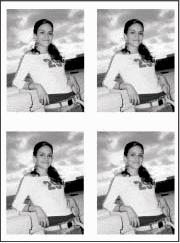
|
1.
Tag the pictures you want to print on your digital camera (see Tagging pictures for printing). For each picture, choose the number of copies you would like to print.
|
||
|
2.
Place the camera on the printer dock, or insert the memory card into a connected Kodak 8-in-1 or 6-in-1 card reader (sold separately).
If your camera is docked, a message appears on the camera screen indicating that tagged pictures have been found. |
|||
|
3.
Press the Picture Size button repeatedly to select either 2 up
 , 4 up , 4 up  , or 9 up , or 9 up  , depending on the picture size you wish to print (see Changing the printed picture size). , depending on the picture size you wish to print (see Changing the printed picture size). |
|||
|
4.
Press
 to begin printing. to begin printing. |
|||
Method 2: using the printer dock
-
Press the Print button,
The copy screen appears. .
.
-
Press
 to select the number of copies, then press
to select the number of copies, then press  .
. (If you don't press any buttons, after 10 seconds printing starts automatically.)
-
Previous Next
 to review and choose a picture to print.
to review and choose a picture to print.