Kodak EasyShare V550 zoom digital camera — User's guide
Table of Contents > Taking pictures and videos > Taking a picture
2 Taking pictures and videos
Taking a picture
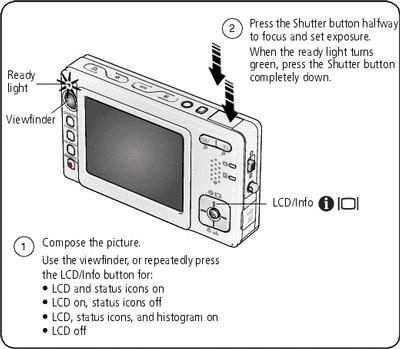
Taking a video
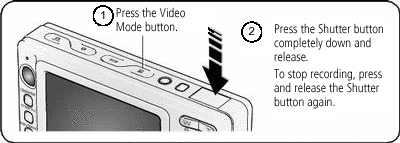
Reviewing the picture or video just taken
After you take a picture or video, the LCD displays a quickview for approximately 5 seconds. If you press no buttons, the picture/video is saved.
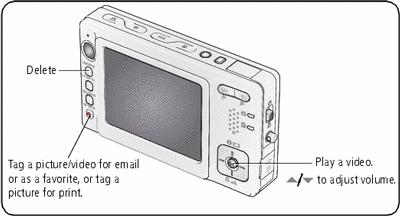
To view pictures and videos anytime, see Reviewing pictures and videos.
Understanding the blur warning icons
If the feature is turned on (see ), a picture blur warning icon  is displayed during quickview.
is displayed during quickview.

|
Green -
Picture is sharp enough for an acceptable 4 x 6-inch (10 x 15 cm) print.
Yellow -
Picture may be sharp enough for an acceptable 4 x 6-inch (10 x 15 cm) print or sharpness is not determined. (You may want to view on a computer monitor before printing.)
Red -
Picture is not sharp enough for an acceptable 4 x 6-inch (10 x 15 cm) print.
White -
Printability is still being determined. |
Understanding the picture-taking icons
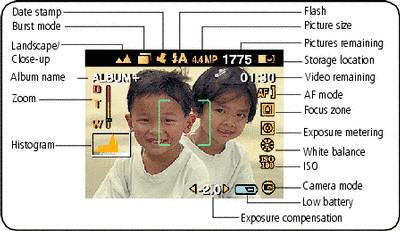
Using the auto-focus framing marks (for pictures)
When using the LCD as a viewfinder, framing marks indicate the camera focus area. The camera attempts to focus on foreground subjects, even if the subjects are not centered in the scene.
-
Press the Shutter button halfway.
When the framing marks turn green, focus is accomplished.
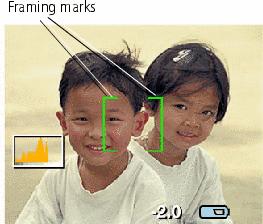
 Center focus
Center focus  Center wide focus
Center wide focus  Side focus
Side focus  Center and side focus
Center and side focus  Left and right focus
Left and right focus -
If the camera is not focusing on the desired subject (or if the framing marks disappear), release the Shutter button and recompose the scene.
-
Press the Shutter button completely down to take the picture.
| NOTE: | Framing marks do not appear in Landscape or Video mode. When you use Focus Zone and set Center Zone (), the framing marks are fixed at Center Wide. |
Previous Next