Kodak EasyShare G600 printer dock — User's guide
Table of Contents > Maintenance and firmware upgrade > Maintaining your printer dock
8 Maintenance and firmware upgrade
Maintaining your printer dock
| IMPORTANT: | Always disconnect the power before cleaning. Do not use harsh or abrasive cleaners or organic solvents on the printer dock or any of its parts. |

|

|

|

|
|
|||
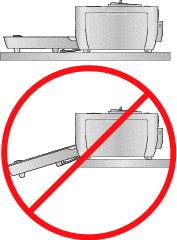
|
|
||
|
|||
|
|||
|
|||
|
|||
|
|||
|
|||
|
|||
Cleaning the paper-feed rollers
To prevent misfeeds and to make sure your pictures look their best, we recommend that you keep the paper-feed rollers clean. Inspect the rollers weekly for debris particles, and clean, if necessary.
| IMPORTANT: | Unplug the power before cleaning the paper-feed rollers. |

|

|

|

|
||
|
1.
Unplug the AC power cord from the power outlet.
|
|||||
|
2.
Remove the paper tray from the printer dock, and leave the paper-tray door open.
|
|||||
|
3.
Lightly moisten a lint-free cloth with water.
|
|||||
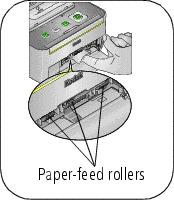
|
4.
Use the moistened cloth to gently wipe clean the surface of the paper-feed rollers. Advance the feed rollers with your thumb, as necessary, and continue cleaning.
|
||||
|
5.
Allow the paper-feed rollers to fully dry before reconnecting the power.
|
|||||
Previous Next