Kodak EasyShare photo printer 350 — User's Guide
Table of Contents > Printing from a computer > Connecting to a computer
5 Printing from a computer
Connecting to a computer
| IMPORTANT: | Make sure your camera or other device is NOT connected when you connect the photo printer to the computer. |

|

|

|

|
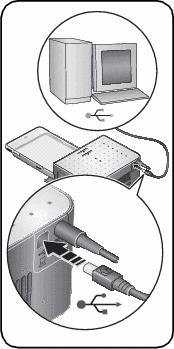
|
|||
|
2.
Turn the photo printer off.
|
|||
|
3.
Plug the labeled end of the USB cable (included) into the labeled USB port on your computer. See your computer documentation for details.
|
|||
|
4.
Plug the other end of the USB cable into the USB connector
 on the back of the photo printer. on the back of the photo printer. |
|||
|
5.
Turn on the photo printer.
|
|||
Printing with Kodak EasyShare software
We recommend using Kodak EasyShare software (included) for printing pictures from your computer. This software lets you take advantage of a wide range of features: Kodak EasyShare Gallery, full-color enhancement, picture editing, photo-greeting cards, picture organization, and more.
-
Make sure Kodak EasyShare software is installed (see Installing the software) and the photo printer is connected to your computer (see Connecting to a computer).
-
Click the My Collection tab.
-
Select the pictures you wish to print.
-
Click the Print at Home tab.
-
Search and/or select photo printer 350 as the current printer.
-
Change any other settings, such as paper size and print layout, then click Print.
IMPORTANT: Wait until printing is complete before removing paper or the paper tray. Failure to do so can cause paper misfeeds or jams.
See the EasyShare software Help for details. For more information, and to download the latest version of EasyShare software, visit www.kodak.com/go/easysharesw.
Printing using other applications
-
Make sure the printer driver is installed (see Installing the software), and the photo printer is connected to your computer (see Connecting to a computer).
-
Open the pictures you wish to print in the application from which you want to print.
-
Select Print or Page Setup from the File menu (depending on your application and operating system).
-
Make sure the photo printer is selected as the current printer.
-
Change any other settings as needed, then click OK or Print. (Depending on your application and operating system, you may first need to return to the main menu and select Print from the File menu.)
IMPORTANT: Wait until printing is complete before removing paper or the paper tray. Failure to do so can cause paper misfeeds or jams.
Previous Next