Kodak EasyShare Z885 zoom digital camera — User's guide
Table of Contents > Working with pictures/videos > Editing videos
3 Working with pictures/videos
Editing videos
| NOTE: | Use 2X and 4X playback speeds to navigate quickly through long videos (see Playing a video ). |
Making a picture from a video
You can choose a single frame from a video, then make a picture suitable for printing.

|

|

|

|
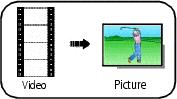
|
1.
Press the Review button, then
 to find a video. to find a video. |
||
|
2.
Press the Menu button, then

 to highlight Make Picture. Press the OK button. to highlight Make Picture. Press the OK button. |
|||
|
3.
Press
 to navigate through video frames. to navigate through video frames. |
|||
|
4.
Press OK to select a video frame, then press
 . . |
|||
|
5.
Follow the screen prompts.
A picture is created. (The original video is saved.)
|
|||
Trimming a video
You can delete an unwanted portion from the beginning or end of a video.

|

|

|

|
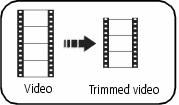
|
1.
Press the Review button, then
 to find a video. to find a video. |
||
|
2.
Press the Menu button, then

 to highlight Edit Video. Press the OK button. to highlight Edit Video. Press the OK button. |
|||
|
3.
Choose Trim, then press OK.
|
|||
|
4.
Follow the screen prompts.
The video is trimmed. (You can save it as a new video or replace the original.)
|
|||
Making a video action print
From a video, you can make a 4-, 9-, or 16-up picture, suitable for a 4 x 6-inch (10 x 15 cm) print.

|

|

|

|
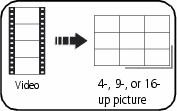
|
1.
Press the Review button, then
 to find a video. to find a video. |
||
|
2.
Press the Menu button, then

 to highlight Action Print. to highlight Action Print. |
|||
|
3.
Press the OK button.
|
|||
|
4.
Choose an option, then press OK. Auto options: The camera includes the first and last frames, then 4, 9, or 16 equally spaced frames.
|
|||
Previous Next