Kodak EasyShare HDTV dock — User's guide
Table of Contents > Doing more with your dock > Printing pictures
3 Doing more with your dock
Printing pictures
You can print pictures from a docked camera, memory card, or USB device such as a flash drive. Printing is available only for images larger than 160 x 120 and when your dock is connected with a USB cable to a Kodak EasyShare or PictBridge enabled printer. Purchase these and other accessories at a dealer of Kodak products or visit www.kodak.com/go/hdtvdockaccessories.
Connecting the HDTV dock to a printer
-
Connect the dock power.
-
Do one of the following to turn on the dock:
-
dock your camera
NOTE: Make sure the camera is set to the appropriate regional format (NTSC or PAL). See your camera user's guide for details.
OR
-
insert a memory card, or connect a USB device (see Inserting a card or USB device), then press ON/OFF on the remote control.
-
-
Connect the USB cable from the dock to the printer.
-
Turn on the printer.
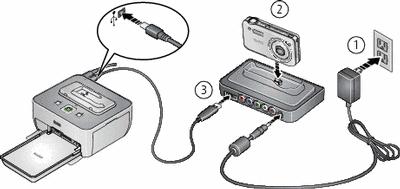
Selecting pictures for printing
-
Select a single picture to print (see Selecting pictures/videos). Press the Menu button.
-
Highlight Print, then press OK.
-
Press
 to select the print quantity (1-39).
to select the print quantity (1-39). To fast scroll, press and hold the
 buttons for approximately 2 seconds.
buttons for approximately 2 seconds. -
Press OK to begin printing.
To cancel printing, press BACK.
Previous Next