Kodak EasyShare Z81612/ZD8612 IS digital camera — Extended user guide
Table of Contents > Taking pictures/videos > Taking a picture
2 Taking pictures/videos
Taking a picture

| NOTE: | For more information on Smart Scene and other modes, Capture modes.
Press |
Taking a video

Reviewing the picture/video just taken
After you take a picture/video, the LCD displays a quickview for several seconds. (To dismiss the quickview sooner, press the Shutter button halfway.)
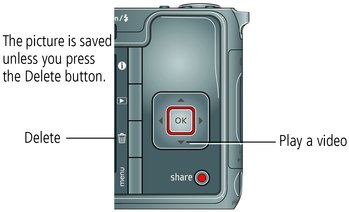
To review pictures/videos anytime, see Reviewing pictures/videos.
Using the framing marks to take pictures
Framing marks indicate the camera focus area. The camera attempts to focus on foreground subjects, even if they're not centered in the scene.
-
Press the Shutter button halfway.
When the subject is in focus, the framing marks turn green. If the camera is not focusing on the desired subject (or if the framing marks disappear), release the Shutter button and recompose the scene.
-
Press the Shutter button completely down to take the picture.
| NOTE: | Framing marks do not appear in some SCN (scene) and Video modes. When you use AF Zone and set Center Zone, the framing marks are fixed at Center Wide. |
Previous Next
 to turn on/off status icons (
to turn on/off status icons (