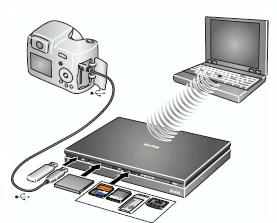KODAK Theatre HD Player — Extended user guide
Table of Contents > Using the HD player > Viewing pictures and videos
3 Using the HD player
Viewing pictures and videos
|
You can view pictures and videos stored on any computer on your network. You can also connect a USB storage device or KODAK EASYSHARE Camera, or insert a memory card into the built-in card reader (see Product views for compatible memory cards); a slideshow automatically plays. |
|
NOTE:
-
Only one memory card can be active at a time.
-
To switch to another computer on your network, from the Home screen
 select Settings > Network > Content > Content Source. Select the name of the computer to which you want to switch, then click Done. If the source to which you want to switch is not listed, click the Refresh button to rescan your network. You can only select one computer at a time as a source.
select Settings > Network > Content > Content Source. Select the name of the computer to which you want to switch, then click Done. If the source to which you want to switch is not listed, click the Refresh button to rescan your network. You can only select one computer at a time as a source. -
KODAK EASYSHARE Digital Display Software must be installed on each computer on your home network in order to view the content from those computers through the HD player.
-
From the Home screen
 , click Pictures & Videos
, click Pictures & Videos  and choose how you'd like to view the content—by Timeline (date), Folders, Ratings, or Slideshows.
and choose how you'd like to view the content—by Timeline (date), Folders, Ratings, or Slideshows. NOTE: The Devices button  appears dimmed and is unselectable until you connect an EASYSHARE Camera, USB storage device, or memory card to the HD player.
appears dimmed and is unselectable until you connect an EASYSHARE Camera, USB storage device, or memory card to the HD player.
-
Click a picture, video, or slideshow to view it. (If you are viewing by folder, click a folder to see its contents first.)
A
 indicates a picture is in panoramic format.
indicates a picture is in panoramic format. When you move the cursor as shown below, the hidden slideshow/video controls appear. They disappear when you move the cursor away from them, or after a few seconds of inactivity.
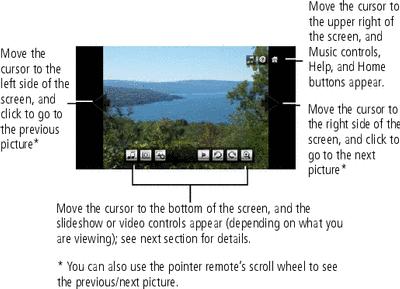
Quick Folder preview
To see a quick preview of the pictures in a folder when browsing in Timeline or Album view, hold the cursor over one of the folder thumbnails. A slideshow begins playing in thumbnail size, showing you the contents of that folder.
You can also see quick folder previews when browsing your KODAK Gallery content.
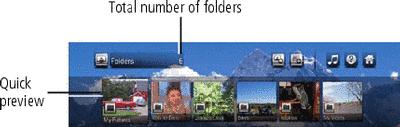
Quick slideshow preview
To see a quick preview of your slideshows, select Pictures & Videos  > Slideshows
> Slideshows  . Hold the cursor over one of the slideshow thumbnails. A slideshow begins playing in thumbnail size. To play the slideshow in full size, click Play
. Hold the cursor over one of the slideshow thumbnails. A slideshow begins playing in thumbnail size. To play the slideshow in full size, click Play  .
.
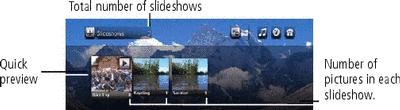
Slideshow controls
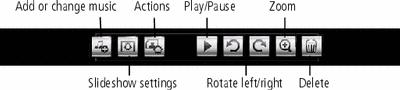
| NOTE: | A Delete button  appears only when viewing pictures from a USB storage device or EASYSHARE Camera, enabling you to delete pictures from those devices. You cannot delete pictures or videos that reside on your computer. appears only when viewing pictures from a USB storage device or EASYSHARE Camera, enabling you to delete pictures from those devices. You cannot delete pictures or videos that reside on your computer. |
Video controls
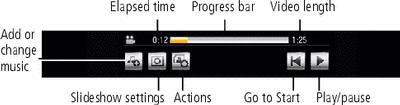
Viewing pictures from an EASYSHARE Camera or storage device
Insert a memory card, or connect an EASYSHARE Camera or USB storage device containing pictures to the HD player. A slideshow automatically begins playing. To see thumbnails of all the pictures, click the Back button on the pointer remote.
To access a memory card, EASYSHARE Camera, or storage device from the Home screen  :
:
-
Select the Pictures & Videos portal
 .
. -
If you have only one device connected, click Devices
 to see the contents of that device. If you have more than one device connected, click Devices
to see the contents of that device. If you have more than one device connected, click Devices  , then click the button of the device you want to access.
, then click the button of the device you want to access.
Zooming and panning
To zoom in on a picture, click the Zoom button  in the Slideshow controls. To change the zoom factor (incrementally up to 10X), use the scroll wheel on the pointer remote. Scroll up to increase the zoom factor, and scroll down to decrease it.
in the Slideshow controls. To change the zoom factor (incrementally up to 10X), use the scroll wheel on the pointer remote. Scroll up to increase the zoom factor, and scroll down to decrease it.
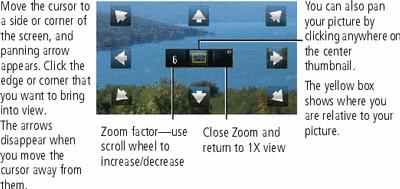
Previous Next