KODAK Theatre HD Player — Extended user guide
Table of Contents > Using the HD player > Creating a slideshow
3 Using the HD player
Creating a slideshow
-
In any picture view, click the Add to Slideshow button
 .
. NOTE: If you previously created a slideshow, it may appear in the Slideshow tray. Click the New Slideshow button  to clear it and begin a new slideshow.
to clear it and begin a new slideshow.
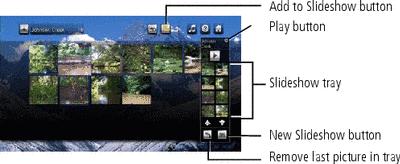
-
In the dialog window that appears, click OK to accept the default slideshow name, or click Rename to enter a name using the on-screen keyboard, then click Done.
-
Browse through your pictures/videos (you can switch to different views and folders while the Slideshow tray is open) and click the ones you want in the slideshow. They appear in the Slideshow tray. To remove the last picture added to the Slideshow tray, click the Remove button
 . (Click the Remove button multiple times to remove more than one picture in the tray, one at a time.)
. (Click the Remove button multiple times to remove more than one picture in the tray, one at a time.) NOTE: At least one picture must be in a slideshow before it can be saved.
-
You can:
-
Click Play
 in the Slideshow tray to play the slideshow now (the tray must have 2 or more pictures). To exit the slideshow, click the Back button on the pointer remote.
in the Slideshow tray to play the slideshow now (the tray must have 2 or more pictures). To exit the slideshow, click the Back button on the pointer remote. -
Click Add to Slideshow
 again or the
again or the  in the Slideshow tray to close it and play it later. Select Pictures & Videos
in the Slideshow tray to close it and play it later. Select Pictures & Videos  > Slideshows
> Slideshows  to access the slideshow.
to access the slideshow. -
Click the New Slideshow button
 to clear the current Slideshow tray and begin a new slideshow.
to clear the current Slideshow tray and begin a new slideshow. -
Click the pictures in the Slideshow tray to go to Slideshow View and see larger thumbnails. To continue working with your slideshow, click the Actions button
 . See Actions panels for details on Actions panels, and Edit a slideshow for Editing an existing slideshow.
. See Actions panels for details on Actions panels, and Edit a slideshow for Editing an existing slideshow.
-
Play an existing slideshow
-
Select Pictures & Videos
 > Slideshows
> Slideshows  , then click on the slideshow.
, then click on the slideshow. -
Click any picture to open the slideshow.
-
Click Play
 in the slideshow controls. The slideshow begins with the picture you clicked.
in the slideshow controls. The slideshow begins with the picture you clicked.
Enjoying a Picture Chronicles slideshow
Once a week, EASYSHARE Digital Display Software automatically creates a slideshow called Picture Chronicles. A Picture Chronicles slideshow includes not only the pictures that were added to your shared folders during the past 7 days, but also any pictures taken during the same time period in any year.
The most recent Picture Chronicles slideshow is:
-
Located in Pictures & Videos > Slideshows
-
Created every Sunday
-
Limited to 50 pictures/videos
You can turn off the Picture Chronicles slideshow creation or change the day of the week that the slideshow is initiated in EASYSHARE Digital Display Software. Select Tools > Preferences and click the Picture Chronicles tab.
Add music to a slideshow
-
If the slideshow to which you want to add music is currently playing, click Pause
 in the slideshow controls.
in the slideshow controls. -
Click the Add or Change Music button
 in the slideshow controls, then choose to add either an album, playlist, or song.
in the slideshow controls, then choose to add either an album, playlist, or song. -
Select the album or playlist from your collection, then click Done.
-
Click Play
 to resume playing the slideshow with the music you added.
to resume playing the slideshow with the music you added.
-
To change the music, repeat the above steps.
-
To remove the music from the slideshow, click the Add or Change Music button
 in the slideshow controls, then click Clear Attachment.
in the slideshow controls, then click Clear Attachment. -
If you are playing a saved slideshow, the music you chose is saved with it and stops playing when you exit the slideshow.
When you are viewing a slideshow of all the pictures in a folder, the music continues to play when you exit the slideshow. To stop playing the music after exiting the slideshow:

|

|

|

|
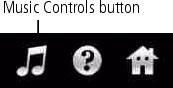
|
1.
Click the Music Controls button at the top right of the screen.
|
||
|
2.
Click Pause.
|
|||
|
3.
Click the Music Controls button again to hide the controls, or click the "X" in the Music Controls.
|
|||
You can also add or change music associated with your slideshows using the Actions panel. See Actions panels for details on Actions panels and editing an existing slideshow.
Actions panels
|
Actions panels let you perform additional tasks with your pictures and videos. (Actions panels may contain different Actions depending on the screen.) To access Actions while viewing thumbnails, click the Actions button |
|
|
Picture/Video Actions |
Description |
|||
|
|
Select Multiple |
Click to select more than one picture/video on which to perform an action. |
||
|
|
Select All |
Click to select all pictures/videos in the collection.
|
||
|
|
Rate |
Rate your pictures/videos with 1 to 5 stars. To remove a rating, click the Remove Rating button |
||
|
|
Upload & Share |
Share your pictures with friends and family directly from the HD player through the KODAK Gallery. See Using the KODAK Gallery for details. |
||
|
|
Rotate Left/Right |
Click to rotate a selected picture 90 degrees. |
||
|
|
Add toBackdrops |
Add up to 5 of your pictures as HD player backdrops. |
||
|
|
Copy |
Copy pictures/videos to your computer from a memory card, EASYSHARE Camera, or USB storage device. See Copying pictures and videos for details. |
||
|
|
Delete |
Delete pictures/videos from a memory card, EASYSHARE Camera, or USB storage device. |
||
Edit a slideshow
Select Pictures & Videos  > Slideshows
> Slideshows  . Click a slideshow to edit, then click the Actions button
. Click a slideshow to edit, then click the Actions button  .
.
|
Slideshow Actions |
Description |
|
|
|
Move |
Rearrange the order of your pictures/videos (Move Left, Move Right, Move Up, Move Down). Select the picture you want to move, then click an arrow on the Move button to move it in that direction. |
|
|
Play |
Play the slideshow. |
|
|
Add More |
Add more pictures/videos to the slideshow. The Slideshow tray appears, and you can browse your content to find more pictures/videos to add. |
|
|
Remove |
Remove pictures/videos from the slideshow. (The pictures remain in your collection.) |
|
|
Undo Remove |
Return the picture(s) you just removed to the slideshow. |
|
|
Add or Change Music |
Add or change the associated music playlist or album from the dialog box that appears. |
|
|
Rename Slideshow |
Rename the slideshow. |
|
|
Delete Slideshow |
Delete the entire slideshow. (The pictures remain in your collection.) |
Ratings
Rate your pictures/videos from 1 to 5 stars. Ratings you have already assigned to pictures/videos through EASYSHARE Software (V7.0 or later) and your operating system (MICROSOFT VISTA only) are also shown from the HD player.

|

|

|

|
||
|
1.
Select Pictures & Videos
 , then navigate to the picture(s) or video(s) you want to rate. , then navigate to the picture(s) or video(s) you want to rate. |
|||||
|
2.
Click the Actions button
 . . |
|||||
|
3.
Click a picture or video to select it. To select more than one, Select Multiple in the Actions panel To select all pictures/videos, click Select All. To deselect a picture or video, click the picture or video again.
|
|||||
|
4.
Click the Rate button
 in the Actions panel. in the Actions panel. |
|||||
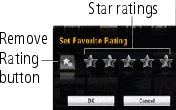
|
5.
Click the first star for a 1-star rating, click the second star for a 2-star rating, etc.
|
||||
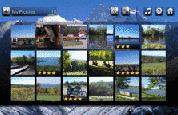
|
6.
Click OK when done.
When you are looking at thumbnail views of your pictures/videos, your star ratings are visible. |
||||
Select Pictures & Videos  > Ratings
> Ratings  to view just the pictures/videos you have rated:
to view just the pictures/videos you have rated:

|

|

|

|
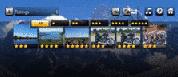
|
|
||
|
|||
Previous Next
 at the top of the screen. To close the Actions panel, click it again. To access Actions while viewing a single picture or video, click the Actions button
at the top of the screen. To close the Actions panel, click it again. To access Actions while viewing a single picture or video, click the Actions button  in the slideshow or video controls (
in the slideshow or video controls (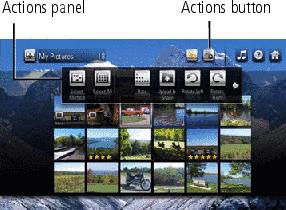



 .
. 











