KODAK Theatre HD Player — Extended user guide
Table of Contents > Using the HD player > Playing music
3 Using the HD player
Playing music
You can listen to music stored on any computer on your network* (including your APPLE ITUNES Library), on a memory card, or on a connected USB storage device (such as a flash drive).
-
From the Home screen
 , click Music
, click Music  .
. -
Browse alphabetically by artist, album title, song title, or playlist, or browse by genre.
Album art is shown if available on your computer. When browsing by artist, album, or song, you will see groupings divided alphabetically. The number of groupings you see depends upon how much content you have.
-
Navigate through a grouping or genre to find the content you want to hear, and click to play it.

*KODAK EASYSHARE Digital Display Software must be installed on each computer. You can only access one computer at a time. To switch to another computer on your network, see Viewing pictures and videos.
When looking at an Album view, click Play  to play all the songs in the album. To play just one song from the album, click the song.
to play all the songs in the album. To play just one song from the album, click the song.
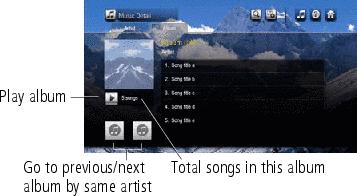
When looking at an Artist view, all your albums by that artist are shown.
Click Play  to play all of that artist's songs, or click on Album to go to Album view.
to play all of that artist's songs, or click on Album to go to Album view.
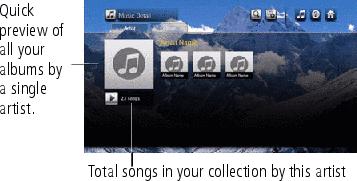
Music controls
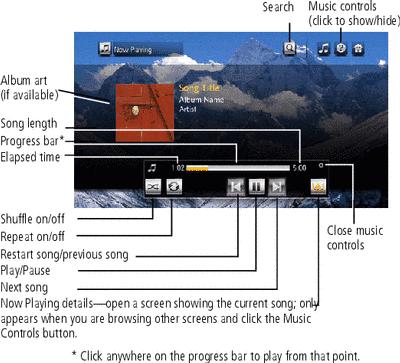
Create a playlist
-
From any Music screen, click the Add to Playlist button
 .
. NOTE: If you previously created a playlist, it may appear in the Playlist tray. Click the New Playlist button  to clear it and begin a new playlist.
to clear it and begin a new playlist.
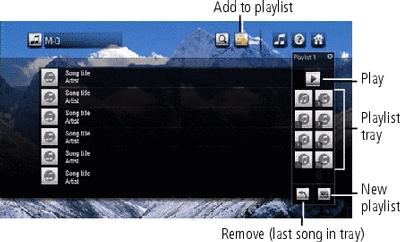
-
In the dialog window that appears, click OK to accept the default playlist name, or click Rename to enter a name using the on-screen keyboard, then click Done.
-
Browse your music and click the songs you want in the playlist. They appear in the Playlist tray as album art (if art is available) with a song number. To add an entire album, from Album view click the album art.
To remove the last song added to the Playlist tray, click the Remove button
 . (Click the Remove button multiple times to remove more than one song in the tray, one at a time.)
. (Click the Remove button multiple times to remove more than one song in the tray, one at a time.) NOTE: -
Music in ITUNES that is under digital rights management (DRM) is included in a playlist but is not played.
-
Your existing ITUNES playlists can be access through Music > Playlists.
-
ITUNES Playlists cannot be modified on the HD player.
-
ITUNES Album art is not displayed on the HD player.
-
-
You can:
-
Click Play
 in the Playlist tray to play the music now.
in the Playlist tray to play the music now. -
Click Add to Playlist
 again to close the Playlist tray and play it later. Select Music
again to close the Playlist tray and play it later. Select Music  > Playlists
> Playlists  to access the playlist.
to access the playlist. -
Click the New Playlist button to clear the current Playlist tray and begin a new playlist.
-
Click the songs in the Playlist tray to go to Playlist Detail.
-
Edit (manage) an existing playlist
-
Select Music > Playlists, then click a playlist. (You can click any song in the playlist to listen to it, or click Play
 to listen to the entire playlist.)
to listen to the entire playlist.) -
To add songs to the playlist, click Add More from the Songs tab.
The Playlist tray appears.
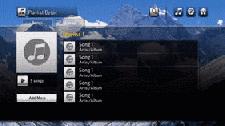
-
To manage the playlist, use to the Manage tab to:
-
Select a song to reorder (move up or down in the playlist)
-
Remove a song from the playlist (the song is still on your computer)
-
Rename the playlist
-
Delete the entire playlist
-
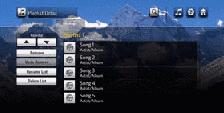
Search for music
Search your collection using keywords for song, artist, or album
-
From any Music screen, click Search
 .
. -
Click the Song, Artist, or Album tab.
-
Enter one or more search terms using the on-screen keyboard, then click Search.
-
Click an entry in the Search Results box, or click Search Again to perform another search.
Previous Next