KODAK EASYSHARE W820/W1020 wireless digital frames — User guide
Table of Contents > Setting up for wireless operation > Connecting to your wireless network
2 Setting up for wireless operation
Connecting to your wireless network
To allow your frame to access the contents of your computer wirelessly, connect your frame to your wireless home network.
| NOTE: | If you are not sure you have a wireless network, ask the person who set up your computer. |
-
First time—If this is the first time you turned on your frame, tap Save after you set your language (Setting your language).
The Scanning for available wireless networks... screen appears.
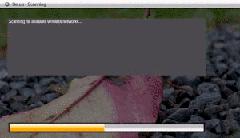
Available wireless networks are listed.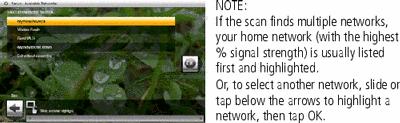
Tap Back to dismiss the screen and connect later.
Later—To connect later, tap Home
 ® Settings
® Settings  ® Network ® Scan for wireless networks. Then follow the screen prompts and continue with step 2 below.
® Network ® Scan for wireless networks. Then follow the screen prompts and continue with step 2 below. If your wireless network is not found, select Scan again. You may need to enter the network SSID (sometimes called the network name) manually. The person who set up your network can help you with this information. Or, tap Help me connect for more information.
-
With your home network highlighted, tap OK to connect to your home network.
The Connecting... screen appears.
Or, select Exit without connecting and go to the Home screen (Viewing the Home screen/Web content).
Enter security key (if you have security enabled)
If you have wireless network security enabled, you are prompted to enter your security key (WEP or WPA) on the on-screen keyboard. Slide along the bottom of the touch border (or tap below slider arrows) to highlight a character then tap
 (Select) to enter it in the text box. Tap Done when finished.
(Select) to enter it in the text box. Tap Done when finished. 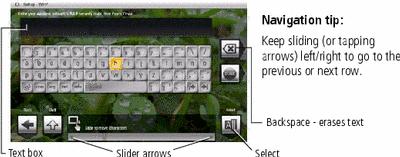
If you do not have security enabled, go to step 3.
NOTE: The screen identifies your security as either WEP or WPA. A WEP security key can be either: 5 or 13 characters (0-9, A-Z, some special characters, case sensitive), 10 or 26 characters (0-9, A-F, not case sensitive). A WPA key is 8-63 characters, case sensitive.
The person who set up your network can provide you with this information.
Congratulations! You have successfully connected to your network. Return to this screen later to make sure the wireless network and software are working properly.
-
If you haven't done so already, install the KODAK EASYSHARE Digital Display Software (see Installing the software) so your frame can display wireless content properly.
Previous Next