KODAK OLED Wireless Frame — Extended user guide
Table of Contents > Setting up for wireless operation > Verifying computer/device connections
2 Setting up for wireless operation
Verifying computer/device connections
After installing the software (Installing the software: WINDOWS OS only), return to your frame, then:
-
Tap OK.
The network connection setup screen appears.
-
Tap Scan now to verify your computer connection.
NOTE: Select Scan later if you want to finish your wireless setup at a later time. Your frame cannot access your wireless network until you have verified. To do so later, tap Home ® Settings ® Network ® Verify computer connection.
The Scanning screen appears as the frame scans your network and then lists available computers and other picture sources that your frame can access wirelessly.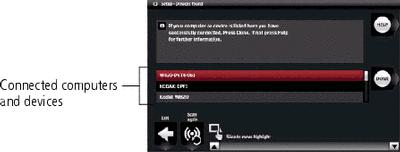
-
If your computer is listed, your wireless connection is successful. Tap Done to close the window.
If your computer is not listed, tap Scan again or tap Help for options.
You have completed the frame setup. Your frame can now access the content on your host computer, wirelessly. Your computer appears as a picture source icon on your frame's Home screen (see Viewing your pictures and videos ). Touch
on your frame's Home screen (see Viewing your pictures and videos ). Touch  (Home) to start viewing your pictures.
(Home) to start viewing your pictures.
Previous Next
