KODAK OLED Wireless Frame — Extended user guide
Table of Contents > Setting up Web content > Opening the Device Settings Web page
3 Setting up Web content
Opening the Device Settings Web page
On your computer, open your frame's Device Settings Web page in your browser. You'll use it to set up access to the KODAK Gallery and RSS (Really Simple Syndication) feeds from services like FLICKRÆ and FRAMECHANNEL.
| IMPORTANT: | WINDOWS OS users-use KODAK EASYSHARE Digital Display Software to open the Device Settings Web page. MAC OS users-enter the frame's IP address in your browser to open the Device Settings page. See MAC OS users. |
WINDOWS OS users
WINDOWS OS users, here's how to open your frame's Device Settings Web page:

|

|

|

|
|
1.
Make sure the frame and computer are connected to your wireless network (Setting up for wireless operation) and your computer is connected to the Internet.
|
|||

|
2.
On your computer, click
 on your desktop to open EASYSHARE Digital Display Software. on your desktop to open EASYSHARE Digital Display Software. |
||
|
3.
Right-click the frame in the Drag and Drop Zone, then select Device Settings.
Your frame's Device Settings Web page opens in your browser (see Your frame's Device Settings Web page). |
|||
MAC OS users
MAC OS users, here's how to open your frame's Device Settings Web page:
-
Make sure the frame is connected to your wireless network (Setting up for wireless operation) and your computer is connected to the Internet.
-
Get your frame's IP address:
-
On the frame, tap Home
 ® Settings
® Settings  ® Network, then tap Select.
® Network, then tap Select. -
Make a note of the IP address (format: XXX.XXX.X.XXX) from the frame's Network Settings screen.
-
-
Open a browser (for example, INTERNET EXPLORER, MOZILLA FIREFOX, SAFARI, etc.) on your computer.
-
Enter the IP address in the browser's address window, then press Enter.
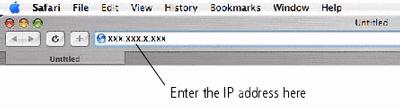
The KODAK Displays and Devices Configuration page (Display Settings Web page) opens in your browser (see Your frame's Device Settings Web page).
Your frame's Device Settings Web page
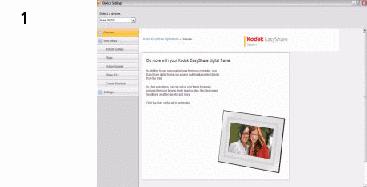
-
From the drop-down menu, select your frame.
-
Click the following Web Media tabs for on-screen setup instructions.
-
KODAK Gallery-connect to your existing Gallery account or set up a new one to receive pictures from Gallery friends and family. See Connecting to your Gallery account.
-
FLICKR service-sign in to your existing FLICKR account or set up a new one (see Connecting to your FLICKR account) so you can receive and view FLICKR photos on your frame.
-
FRAMECHANNEL service-connect to your existing FRAMECHANNEL account or set up a new one (see Connecting to your FRAMECHANNEL account) so you can customize content such as news, weather, traffic, sports scores, finance, and much more. Add to your list of RSS photo feeds from FRAMECHANNEL (see How to add a FRAMECHANNEL feed) and receive photos from your favorite photo-sharing sites.
-
Photo RSS-add to your list of RSS photo feeds from FLICKR and other favorite photo-sharing sites (see Adding Web feeds).
-
Create shortcuts-put shortcuts of your favorite photo feeds right on the frame's Home screen (see Creating shortcuts on your frame).
-
Settings-customize your frame settings right from your computer. You can also change Settings from your frame (see Changing settings and more).
-
| NOTE: | Use the preview, edit, and delete features to manage your feeds (see Previewing, editing, and deleting feeds). |
Previous Next