KODAK EASYSHARE W820/W1020 Wireless Digital Frames — Extended user guide
Table of Contents > Viewing on your frame > Viewing the Home screen
4 Viewing on your frame
Viewing the Home screen
Start at the Home screen to:
-
access your pictures, videos, music, and preloaded FRAMECHANNEL photo feeds such as news, weather, sports
-
view Web media content from KODAK Gallery, FLICKR, FRAMECHANNEL, and other photo-sharing sites
-
customize your viewing through the Settings screens
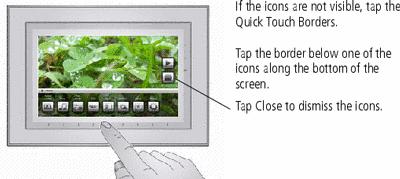
|
Home screen icons: |
|
|
|
Pictures and videos (see Accessing your pictures and videos ) |
|
|
Music (see Playing music)
|
|
|
Web Media—list of all photo RSS feeds that are on your frame. You can add new or edit preloaded feeds in the Web Media configuration pages (see Adding Web feeds). |
|
|
KODAK Gallery—appears if you set up access (see Connecting to your Gallery account) and create the Gallery as a shortcut (see Creating shortcuts on your frame). If you did not create a shortcut, find KODAK Gallery listed in Web Media above. Display your Gallery albums and My Friends' Albums. This icon ( |
|
|
FLICKR—preloaded (including Interesting photos from FLICKR) and new FLICKR feeds you set up (see How to add a FLICKR feed).
|
|
|
FRAMECHANNEL—appears if you create shortcuts for FRAMECHANNEL feeds from favorite photo-sharing sites (see How to add a FRAMECHANNEL feed).
|
|
|
News— Preloaded feed from FRAMECHANNEL that you can manage or customize (see How to add a FRAMECHANNEL feed).
|
|
|
Weather—Preloaded feed from FRAMECHANNEL that you can manage or customize (see How to add a FRAMECHANNEL feed).
|
|
|
Sports—Preloaded feeds from FRAMECHANNEL that you can manage or customize (see How to add a FRAMECHANNEL feed).
|
|
|
Settings—customize frame settings such as viewing options, clock and timer, verifying network connections, screen brightness, etc. For details, see Settings menus. |
Previous Next




 ) indicates someone has shared pictures with you at the Gallery! See
) indicates someone has shared pictures with you at the Gallery! See 




