KODAK EASYSHARE Digital Frames — P730/P730m/P736
Table of Contents > Doing more with your frame > Accessing menu options
3 Doing more with your frame
Accessing menu options
Use the Menu button to view and work with your pictures, and change your frame settings (see Changing frame settings).
| NOTE: | As your hand approaches the frame, lights turn on indicating where to touch on the Quick Touch Border. Tap the right border to see the screen icons. |

|

|

|

|
||
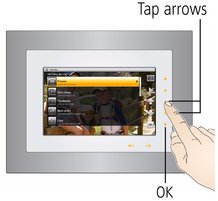
|
1.
Tap
 (Menu). (Menu). |
||||
|
2.
Tap an up/down arrow
 to highlight a menu option, then tap OK. to highlight a menu option, then tap OK.
|
|||||
Understanding menu options
| Tap OK after highlighting an option | Description |
|---|---|
|
Pictures |
View all available picture sources. Start here to play your pictures (see Viewing your pictures ). |
|
Slide shows View your slide show list. |
View and play all available multimedia slide shows (see Creating and playing a multimedia slide show). |
|
Thumbnails |
View all pictures in your current picture source as thumbnails (see Viewing thumbnails). |
|
Multi-select Available from the Thumbnails menu only. |
Select multiple pictures to copy, rotate, delete, or play (see Selecting multiple pictures). |
|
Select or Deselect All Available from the Multi-select/Thumbnails menu only. |
Select or deselect everything in your current picture source (see Selecting multiple pictures). |
|
Copy |
|
|
Rotate |
|
|
Delete |
See Deleting pictures. |
|
Settings |
Customize how you use your frame and how you view your pictures. See Changing settings and more. |
|
Exit |
Close the Menu and return to the previous screen. |
Previous Next