KODAK EASYSHARE Digital Frame — S730
Table of Contents > Viewing pictures and videos > Copying your computer's entire picture collection
2 Viewing pictures and videos
Copying your computer's entire picture collection
Use the Sync (synchronize) feature in KODAK EASYSHARE Digital Display Software to create a collection of all the pictures and videos on your computer, and copy the collection into your frame's internal memory.
As the collection is created, the pictures are resized to a lower resolution so they will fit on the frame. Videos are copied at full resolution.
1st step, install the software

|

|

|

|

|
|
||
|
|||
2nd step, Sync your collection on the computer
| NOTE: | For more detail on using Digital Display Software, click the Help menu. |

|

|

|

|
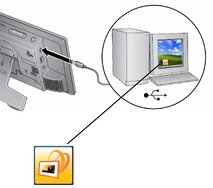
|
1.
Connect your frame to the computer with the included USB cable (Connecting a computer or USB device).
Or insert a removable device (memory card or USB drive) in your computer. |
||
|
2.
Double-click
 on your desktop to open KODAK EASYSHARE Digital Display Software. on your desktop to open KODAK EASYSHARE Digital Display Software. |
|||
|
3.
Click the Sync
 tab at the top of the right pane and follow the screen directions. tab at the top of the right pane and follow the screen directions. The pictures in your collection are resized, then copied to the frame or removable device. |
|||
3rd step, copy or view your collection on the frame
-
If you selected the frame to Sync to, disconnect your frame from the computer.
To view the collection on your frame, tap Menu
 Pictures & Videos
Pictures & Videos  Internal Memory. Then select the Sync
Internal Memory. Then select the Sync  folder and tap
folder and tap  (Play).
(Play).
-
If you selected a removable device to Sync to, remove the device from your computer and insert it in the frame.
A message appears on the frame notifying you that a collection is available and ready to copy to internal memory or view without copying.
Previous Next