KODAK EASYSHARE Digital Frame — S730
Table of Contents > Doing more with your frame > Creating and playing a multimedia slide show
3 Doing more with your frame
Creating and playing a multimedia slide show
Use KODAK EASYSHARE Digital Display Software on your computer to create a multimedia slide show with pictures and music (WINDOWS OS only). Then copy the slide show to your frame.
Before you proceed, make sure you install or download the Digital Display Software (see Installing the software).
Creating a multimedia slide show

|

|

|

|
|
1.
Double-click the KODAK EASYSHARE Digital Display Software icon on your desktop to open the software
 . . |
|||
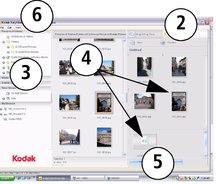
|
2.
Click the Slide Show Editor tab.
|
||
|
3.
In Picture & Videos, click the folder or location that contains the files you want to add to the slide show.
|
|||
|
4.
In the Viewer pane, select the pictures, videos, or music, then drag and drop them to the Slide Show Editor.
Drag pictures in the Editor to change the play order. |
|||
|
5.
Click Save.
|
|||
|
6.
For more details on creating multimedia slide shows, click Help.
|
|||
Copying a multimedia slide show to your frame
On your computer, use Digital Display Software to copy your multimedia slide shows to a memory card or USB flash drive. Here's how:
-
In the navigation pane under Slide Shows, click a multimedia slide show.
-
Drag the slide show to a connected card or USB drive in the Drag & Drop Zone.
For more details on copying from Digital Display Software to a connected device, click the Help button in the software.
-
Insert the card or USB drive into your frame. Follow the directions for copying on Copying on your frame.
Playing a multimedia slide show on your frame
-
Tap
 (Menu), then tap Slide Shows.
(Menu), then tap Slide Shows. -
Highlight a slide show icon, then tap
The slide show begins playing. (Play).
(Play).
Previous Next