KODAK EASYSHARE Digital Frame / Decor Series — D725/D825/D1025 Extended user guide
Table of Contents > Viewing and copying pictures > Copying pictures to internal memory
2 Viewing and copying pictures
Copying pictures to internal memory
Copy pictures from a memory card or USB device into your frame's internal memory. Copying to a memory card or USB device from internal memory is not supported.

|
CAUTION: Removing a card or disconnecting a device while copying may damage your card, pictures, or device. |

|

|

|

|

|
1.
Insert a memory card or USB device (flash drive, card reader, hard drive). See Inserting a memory card.
The pictures start playing. |
||
|
2.
Press the Previous
 or Next or Next  arrow button to display the picture to copy. arrow button to display the picture to copy. |
|||
|
3.
Press the Copy
 button. button. The copy screen shows where you are copying from. (Example - from SD card to internal memory  ) )
|
|||
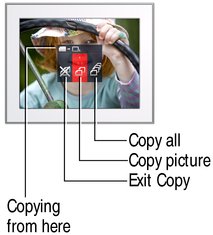
|
4.
To copy the currently displayed picture, make sure Copy picture
 is highlighted. If not, press the Next is highlighted. If not, press the Next  arrow button. arrow button. |
||
|
5.
To copy all of the pictures on the card or USB device, press the Next
 arrow button to highlight Copy all arrow button to highlight Copy all  . . |
|||
|
6.
Press OK.
|
|||
Copying many pictures from your computer
The easiest way to copy a large number of pictures from your computer to your frame's internal memory:
-
Insert an empty memory card or USB storage device into your computer.
-
Copy all of the pictures from your computer onto the card or USB device.
-
Remove the card or USB device from your computer and insert it into the frame.
-
Follow the copy directions on Copying pictures to internal memory.
Copying pictures from your digital camera
The easiest way to copy the pictures from your digital camera to your frame's internal memory:
-
Remove the memory card from your camera and insert it into the frame.
-
Follow the copy directions on Copying pictures to internal memory.
Previous Next