KODAK EASYSHARE C195 Digital Camera — Extended user guide
Table of Contents > Sharing and tagging pictures > Tagging pictures
3 Sharing and tagging pictures
Tagging pictures
Tag pictures to make them easy to find, later. You can tag pictures in 2 ways:
-
People, and then find all pictures of "Mary."
-
Keywords, and then find all pictures from "Dad's 60th Birthday."
Tagging people
When you tag faces, you're helping your camera to recognize people by name. Then it matches names and faces in pictures you've taken—and those you take in the future!
-
Press the Review
 button, then
button, then  to find a picture that contains faces.
to find a picture that contains faces. -
Press the Menu
 button. Press
button. Press  to choose Tag People, then press OK.
to choose Tag People, then press OK. -
Press
 to choose Apply Tags, then press OK.
to choose Apply Tags, then press OK. -
Press
If more than one face is detected, a name or question mark is assigned to each detected face. To resolve an incorrect name or a question mark, press to choose an existing name, or New Name to add a new one (see Using the keyboard), then press OK.
to choose an existing name, or New Name to add a new one (see Using the keyboard), then press OK.  to select a face, then press OK.
to select a face, then press OK.
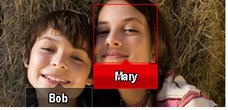
-
If prompted to Update People Tags, press
Other pictures are scanned and updated with the name(s) you applied here. Press to choose Yes, then press OK.
to choose Yes, then press OK.  to add names to other pictures. When finished, press
to add names to other pictures. When finished, press  to choose Done, then press OK. To return to picture-taking mode, press the Shutter button halfway down.
to choose Done, then press OK. To return to picture-taking mode, press the Shutter button halfway down.
Tip: Are faces not always detected? If a face is turned sideways, is too distant, or if the contrast between face and background is insufficient, then the camera might not detect the face.
Need to update a name?
If you meet a new friend—James—but you already have pictures tagged with your old friend, James, you can:
-
Tag the new James with "James Smith" and/or
-
Update the old James to "James Monroe"
Here's how:
-
Press the Review
 button.
button. -
Press the Menu
 button. Press
button. Press  to choose Tag People, then press OK.
to choose Tag People, then press OK. -
Press
 to choose Modify Names List, then press OK.
to choose Modify Names List, then press OK. -
Press
 to choose the name you want to modify, then press OK.
to choose the name you want to modify, then press OK. -
Edit the name, press
To return to picture-taking mode, press the Shutter button halfway down. to choose OK, then press OK. (If prompted to Update People Tags, press
to choose OK, then press OK. (If prompted to Update People Tags, press  to choose Yes, then press OK.)
to choose Yes, then press OK.)
| NOTE: | You can have up to 20 active names. |
Tagging with keywords
-
Press the Review
 button, then
button, then  to find a picture.
to find a picture. -
Press the Menu
 button. Press
button. Press  to choose Keyword Tag, then press OK.
to choose Keyword Tag, then press OK. -
Press
 to choose an existing keyword or New Keyword (see Using the keyboard) to add a new one, then press OK.
to choose an existing keyword or New Keyword (see Using the keyboard) to add a new one, then press OK. -
Press
To return to picture-taking mode, press the Shutter button halfway down. to add keywords to other pictures. When finished, press
to add keywords to other pictures. When finished, press  to choose Done, then press OK.
to choose Done, then press OK.
Using the keyboard
The keyboard appears when you need to enter text.
-
Press

 to choose a letter, then press OK.
to choose a letter, then press OK. -
When finished, press
 to choose OK, then press OK.
to choose OK, then press OK. -
If you've added a new name, the camera prompts you to update all faces to match assigned names. Choose Yes, then press OK.
The name is assigned to all faces that match this one.
Tip: Here's another way to update pictures so that faces are matched to names:
-
Press the Review
 button.
button. -
Press the Menu
 button. Press
button. Press  to choose Tag People, then press OK.
to choose Tag People, then press OK. -
Press
 to choose Update People Tags, then press OK.
to choose Update People Tags, then press OK.
Previous Next