KODAK EASYSHARE TOUCH Camera / M577 — Extended user guide
Table of Contents > Sharing pictures/videos > Sharing through email and social networks
4 Sharing pictures/videos
Sharing through email and social networks
It's never been easier to share pictures on your favorite social networking sites.
| IMPORTANT: | To use the sharing and social networking features, you must install the KODAK Share Button App (Install software). |
As new sites become available, they'll be offered when you connect the camera to a networked computer.
Press the Share button anytime
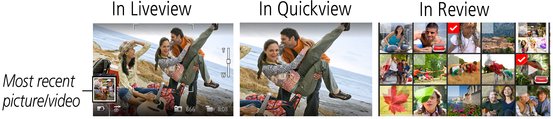
Using the Simple Share feature
Use the Simple Share feature for basic sharing.
-
In Liveview: Press the Share button. Tap Select Images, then tap the pictures/videos you want to share. (To share only the most recent picture/video, tap the thumbnail in the bottom left corner of the LCD.)
In Quickview: During a Quickview, press the Share button. Then go to Step 3.
In Review: Find a picture/video. (To share more than one, tap Multi-up
 to view thumbnails. Tap Select Images, then tap the pictures/videos to share.)
to view thumbnails. Tap Select Images, then tap the pictures/videos to share.) 
-
Press the Share button.
-
Tap desired social networking sites or email addresses. (Tap again to remove a check mark. Drag
 to scroll through the list.)
to scroll through the list.) 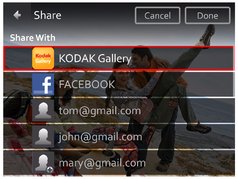
-
Tap Done.
When you transfer these pictures/videos to your computer, they are sent to the sharing destinations you chose.
Choose which social networking sites to display on your camera
You can show/hide networking sites on your camera so that only your favorite sites appear.
-
Tap Settings
 .
. -
Tap Share Button Settings.
-
Tap to check/uncheck each social networking site, then tap Done.
When you are in Review and press the Share button, your chosen sites appear.
To return to picture-taking mode, press the Shutter button halfway down.
Manage email addresses and KODAK PULSE Digital Frames
You can add, edit, or delete email addresses and KODAK PULSE Digital Frames on your camera. (To use the keyboard, see Using the keyboard.)
-
Press the Share button.
-
Tap Manage Email Addresses or Manage Picture Frames, then.
-
Tap a choice to add, delete, or edit an email address or frame.
The keyboard appears when you need to type. Using the keyboard.
-
Tap Done or Next, then tap OK.
To return to picture-taking mode, press the Shutter button halfway down.
Previous Next