KODAK EASYSHARE Camera / M52 — Extended user guide
Table of Contents > Sharing pictures/videos > Tagging pictures
4 Sharing pictures/videos
Tagging pictures
Tag pictures to make them easy to find, later. You can tag pictures in 2 ways:
-
People, and then find all pictures of "Mary."
-
Keywords, and then find all pictures from "Dad's 60th Birthday."
Tagging people
When you tag faces, you're helping your camera to recognize people by name. Then it matches names and faces in pictures you've taken—and those you take in the future!
-
Press the Review button
 .
. -
Press
A single-up picture is shown. Press to choose a stack of pictures (All, or sorted by People, Date, or Keywords), then press OK.
to choose a stack of pictures (All, or sorted by People, Date, or Keywords), then press OK.  to choose a different picture.
to choose a different picture.
-
Press the Display button
 until tools appear at the top of the LCD.
until tools appear at the top of the LCD. -
Press
 to choose Tags
to choose Tags  , then press the OK button.
, then press the OK button. -
Press
 to choose Tag People, then press OK.
to choose Tag People, then press OK. -
Press
If more than one face is detected, a name or question mark is assigned to each detected face. To resolve an incorrect name or a question mark, press to choose an existing name or Enter New Name to add a new one (see Using the keyboard), then press OK.
to choose an existing name or Enter New Name to add a new one (see Using the keyboard), then press OK.  to select a face, then press OK.
to select a face, then press OK.
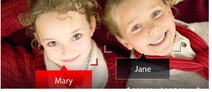
-
If prompted to Update People Tags, press
Other pictures are scanned and updated with the name(s) you applied here. Press to choose Yes, then press OK.
to choose Yes, then press OK.  to add names to other pictures. When finished, press
to add names to other pictures. When finished, press  to choose Done, then press OK.
to choose Done, then press OK.
Need to update a name?
If you meet a new friend—James—but you already have pictures tagged with your old friend, James, you can:
-
Tag the new James with "James Smith" and/or
-
Update the old James to "James Monroe"
Here's how:
-
Press the Review button
 .
. -
Press

 to choose Settings
to choose Settings  , then press the OK button.
, then press the OK button. -
Press
 to choose People Tag Settings (or Keyword Tag for videos), then press OK.
to choose People Tag Settings (or Keyword Tag for videos), then press OK. -
Press
 to choose Modify Names List, then press OK.
to choose Modify Names List, then press OK. -
Press
 to choose the name you want to modify, then press OK. (The keyboard appears when you need to type. Using the keyboard.)
to choose the name you want to modify, then press OK. (The keyboard appears when you need to type. Using the keyboard.) -
Edit the name, press
 to choose OK, then press OK. (If prompted to Update People Tags, press
to choose OK, then press OK. (If prompted to Update People Tags, press  to choose Yes, then press OK.)
to choose Yes, then press OK.)
| NOTE: | You can have up to 20 names. |
Tagging with keywords
Tag pictures to make them easy to find, later.
-
Press the Review button
 .
. -
Press
A single-up picture is shown. Press to choose a stack of pictures (All, or sorted by People, Date, or Keywords), then press OK.
to choose a stack of pictures (All, or sorted by People, Date, or Keywords), then press OK.  to choose a different picture.
to choose a different picture.
-
Press the Display button
 until tools appear at the top of the LCD.
until tools appear at the top of the LCD. -
Press
 to choose Tags
to choose Tags  , then press the OK button.
, then press the OK button. -
Press
 to choose Keyword Tag, then press OK.
to choose Keyword Tag, then press OK. -
Press
 to choose a tag (or
to choose a tag (or  and
and  to add a tag using the "+" sign), then press OK.
to add a tag using the "+" sign), then press OK. -
Press
 and
and  to choose Done, then press OK.
to choose Done, then press OK.
Using the keyboard
The keyboard appears when you need to type.
-
Press

 to choose a letter, then press OK.
to choose a letter, then press OK. -
When finished, press
 to choose Done, then press OK.
to choose Done, then press OK.
Previous Next