Kodak EasyShare printer dock plus series 3 — User's Guide
Table of Contents > Using your printer dock with a computer > Transferring pictures from a Kodak card reader
4 Using your printer dock with a computer
Transferring pictures from a Kodak card reader
Your printer dock plus is compatible with the Kodak 8-in-1 card reader (sold separately). Other Kodak USB card readers may work with the printer dock plus; however, other manufacturers' card readers are not supported.

|

|

|

|
||
|
1.
Make sure Kodak EasyShare software is installed (see Installing the software) and the printer dock is connected to your computer (see Connecting to a computer).
|
|||||
|
2.
Open the accessory door on the printer dock.
|
|||||
|
3.
If a digital camera is docked, remove it. If there is a memory card in the card slot, remove it as well.
|
|||||
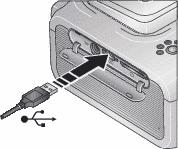
|
4.
Plug the USB connector from the card reader into the USB connector located on the side of the printer dock.
|
||||
|
5.
Insert the memory card into the card reader (see your card reader user's guide for details). Do not insert more than one card at a time.
|
|||||
|
6.
Press the Transfer button,
 , on the printer dock. , on the printer dock. Kodak EasyShare software opens on your computer (if it is installed). The printer dock Transfer light blinks while the pictures are being transferred. The Transfer light continues to blink until the Transfer or Print button is pressed, or until the connection is no longer available.
|
|||||
Previous Next
 .
.