Kodak EasyShare-One zoom digital camera — User's guide
Table of Contents > Synchronizing and transferring to a computer > Setting up your camera for sync and transfer
7 Synchronizing and transferring to a computer
Setting up your camera for sync and transfer
Your camera can transfer pictures and videos to any computer running EasyShare software. However, to ensure consistent organization of images and information, your camera stores an internal identifier that allows it to synchronize with only one computer. This identifier is established and sent to your camera through the sync & transfer settings in EasyShare software.
The first time you connect to a computer using the USB cable, you are prompted to select a sync & transfer option. Choose an option that best suits your situation (you may change these options in EasyShare software later):
Yes, synchronize with my software—recommended if installing on a single or "primary" computer. Each time you connect your camera with a USB cable, recently taken pictures and videos are automatically transferred to your computer. In addition, images, albums, date & time, and address book information are updated on your computer and on the camera according to the synchronization options you set in EasyShare software.
No, only transfer my pictures—recommended if installing on an additional, or "secondary" computer. Each time you connect your camera with a USB cable, pictures and videos are transferred to your computer. Synchronization is disabled.
| NOTE: | After the initial connection between your camera and your computer has been established, synchronization or transfer is automatic when connecting with a USB cable (see Sync and transfer with a USB connection). When connecting to EasyShare software over a Wi-Fi wireless network, the synchronization option is not available, and transfer can only be performed using the Transfer feature on your camera (see Wireless transfer of your pictures and videos). |
| IMPORTANT: | To avoid unintentional deletion of pictures and videos, make sure synchronization is disabled for additional computers on which you install EasyShare software. Follow the prompts closely during software installation and when connecting to your computer. Click the Help button in the Kodak EasyShare software for details. |
Sync and transfer with a USB connection
When you connect your camera to a computer using the USB cable, synchronization or transfer starts automatically, depending on which option you choose the first time you connect your camera. You can change this setting in EasyShare software any time. Click the Help button in the Kodak EasyShare software for details.

|
CAUTION: Install Kodak EasyShare software before connecting the camera to the computer. Failure to do so may cause the software to load incorrectly. |

|

|

|

|
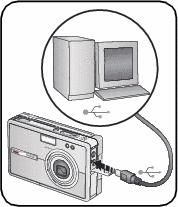
|
|||
|
2.
Turn off the camera.
|
|||
|
3.
Plug the labeled
 end of the USB cable into the labeled USB port on your computer. See your computer user's guide for details. end of the USB cable into the labeled USB port on your computer. See your computer user's guide for details. |
|||
|
4.
Plug the other end of the USB cable into the labeled USB port on the camera.
|
|||
|
5.
Turn on the camera and follow the instructions on the computer screen.
The first time you connect to your computer, the setup assistant guides you through the connection setup process. Choose a sync & transfer option when prompted (see Setting up your camera for sync and transfer). Pictures and videos on your camera are synchronized with or transferred to your computer according to the sync & transfer settings in EasyShare software. |
|||
To view the pictures and videos on your camera that have been synchronized with EasyShare software:
-
In View
 , press the Menu button then select Storage
, press the Menu button then select Storage -
Select Synchronized.
Wireless transfer of your pictures and videos
You can transfer the pictures and videos on your camera to EasyShare software on your computer over a Wi-Fi wireless network using a Kodak Wi-Fi card (may be sold separately).
| IMPORTANT: | Make sure your computer is on and you are logged-in. In EasyShare software, make sure the Enable Wireless Connection option is checked (under Tools > Preferences > Wireless). Click the Help button in the Kodak EasyShare software for details. |
-
Connect to the same wireless network as the computer you want to transfer pictures and videos to (see Connecting to a Wi-Fi wireless network).
-
In View
 , select a picture or video. To select multiple pictures and videos, select an album or use the drawer (see Using the drawer to select multiple pictures and videos).
, select a picture or video. To select multiple pictures and videos, select an album or use the drawer (see Using the drawer to select multiple pictures and videos). -
Press the Share button on the camera, then select Transfer.
The camera checks for available computers running EasyShare software on the Wi-Fi wireless network.
-
If one or more computers running EasyShare software are available, on your camera select the computer you want to transfer your pictures and videos to.
-
If prompted, select an authentication option on your computer to authorize your camera to transfer. Click the Help button in the Kodak EasyShare software for details.
-
The first time you connect to your computer, choose a sync & transfer option on your computer when prompted (see Setting up your camera for sync and transfer).
Transfer starts, and a message appears on the camera screen indicating the transfer status.
-
| NOTE: | If the camera is also connected via the USB cable when attempting wireless transfer, pictures are transferred to the computer through the USB connection. |
See Using your camera with a Wi-Fi wireless network for more information.
Previous Next