Kodak ESP 3 All-in-One Printer — User Guide
Table of Contents > Product Overview > Control panel layout
1 Product Overview
Control panel layout
The legend describing the numbered parts of the control panel illustration is in the table below.
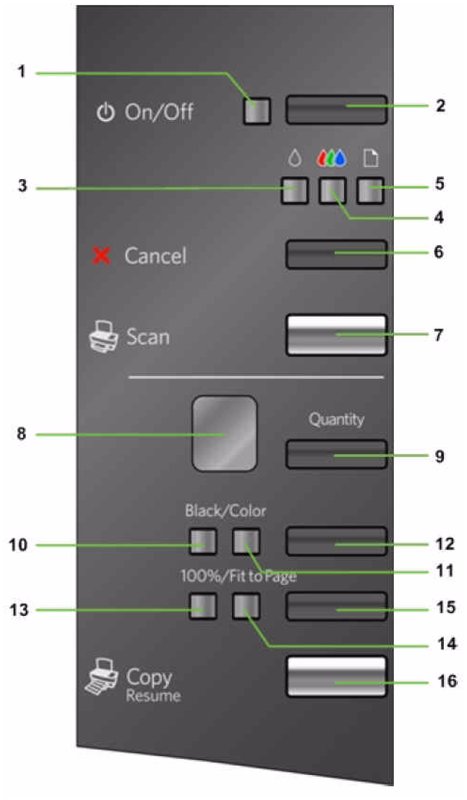
| Number | Name | Description |
|---|---|---|
|
1 |
On/Off light |
Solid green when ready.Flashing green when printer is busy (starting up, copying, printing, scanning, or performing maintenance).Flashes red when there is an error.Solid amber when there is a failure that requires support from customer service.Not lit when power is off. |
|
2 |
On/Off button |
Turns the Kodak ESP 3 All-in-One printer on and off.If the printer is busy processing a job, pressing On/Off cancels the job and turns the printer off. |
|
3 |
Check Black Ink light |
Flashes very slowly when cartridge is low on ink.Flashes when cartridge needs replacing.Flashes fast when cartridge is missing or not inserted correctly. |
|
4 |
Check Color Ink light |
Flashes very slowly when cartridge is low on ink.Flashes when cartridge needs replacing.Flashes fast when cartridge is missing or not inserted correctly. |
|
5 |
Check Paper light |
Flashes when:Out of paperPaper jamWrong paper size |
|
6 |
Cancel button |
Cancels a copy, print, or scan operation. |
|
7 |
Scan button |
Starts a scan job and sends the scanned image to the computer. |
|
8 |
Quantity display |
Displays how many copies will be produced (1 to 9). |
|
9 |
Quantity button |
Selects the number of copies to print (1 to 9). |
|
10 |
Black light |
Indicates copies will print in black and white and use only black ink (grayscale). |
|
11 |
Color light |
Indicates copies will print in color when the original is in color. |
|
12 |
Copy Color button |
Toggles between Black & White (grayscale) and Color copies. The default is Color. |
|
13 |
100% light |
Indicates the print size will match the size of the original. |
|
14 |
Fit to Page light |
Indicates the print size is Fit to Page. |
|
15 |
Copy Print Size button |
Toggles between print sizes of 100% and Fit to Page. The default is 100%.100% produces a 1:1 copy, if the output paper is the same size or larger than the original. Fit to page fills the output page with the image, creating a borderless print. |
|
16 |
Copy Resume |
Starts a copy job using selected quantity, size, and color settings. Resumes a job when a recoverable error has occurred. |
Previous Next