KODAK ESP 3200 Series All-in-One Printer — Includes Information for the: ESP 3250 All-in-One Printer ESP 3260 All-in-One Printer
Table of Contents > Printing Pictures > Printing pictures from a memory card
4 Printing Pictures
Printing pictures from a memory card
Types of memory cards
Your printer accepts the following memory cards:
-
SD Card
-
SDHC Card
-
MMC Card
-
Memory Stick
-
Variations of the memory cards listed above that require an adapter (for example, MEMORY STICK Duo, miniSD, and microSD)
IMPORTANT: If you use a memory card with an adapter, make sure you insert and remove the adapter and the memory card as a unit; do not remove the memory card while leaving the adapter in the printer.
Printing a picture using the default settings
If you use the default settings, one 4 x 6 in. /101 x 152 mm picture is printed.
To print a picture:
-
Load photo paper with the logo side facing up (see Loading photo paper ), and move the left paper-edge guide until it touches the paper.
-
Insert the memory card into the memory card slot.

-
Press
 or
or  to display the picture you want to print.
to display the picture you want to print. -
Press Start to begin printing.
IMPORTANT: To prevent loss of data from your memory card, do not remove it from the printer while printing.
Printing pictures using non-default photo options
To print pictures with options other than the default settings (such as a different print size, black-and-white instead of color, or a date on the print):
-
Load photo paper with the logo side facing up (see Loading photo paper ), and move the left paper-edge guide until it touches the paper.

-
Press Back.
-
If necessary, use the navigation buttons to select View and Print Photos.
-
Press OK.
-
Press
 to select the option you want to change (for example, Quantity, Print Size, Color, Scene Balance, or Add Date to Print).
to select the option you want to change (for example, Quantity, Print Size, Color, Scene Balance, or Add Date to Print). 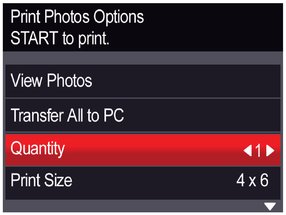
-
Press
 to change the selection.
to change the selection. -
When you are done changing options, press
 to select View Photos, then press OK.
to select View Photos, then press OK. -
Insert the memory card into the memory card slot.
-
Press
 or
or  to select the picture you want to print, then press OK. A check mark on the LCD indicates the picture is selected.
to select the picture you want to print, then press OK. A check mark on the LCD indicates the picture is selected. NOTE: To deselect the picture, press OK again.
-
To select additional pictures, press
 or
or  until the picture is displayed, then press OK.
until the picture is displayed, then press OK. -
When you are done selecting pictures, press Start to begin printing.
IMPORTANT: To prevent loss of data from your memory card, do not remove it from the printer while printing.
Printing tagged pictures
Some digital cameras let you tag (or "mark") pictures on the memory card for printing. This creates a tag that is recognized by the printer. If you choose to print tagged pictures, they will be printed according to the default settings on your printer (unless otherwise specified by the tag from the camera).
| NOTE: | Refer to your camera user guide to determine whether your camera supports tagged (also "marked" or "DPOF") functionality. |
To print tagged pictures:
-
Load photo paper with the logo side facing up (see Loading photo paper ), and move the left paper-edge guide until it touches the paper.
-
Insert the memory card into the memory card slot.

-
When the "Print tagged images?" message appears, press Start.
Printing panoramic pictures
To print a panoramic picture, load 4 x 12 in. / 101 x 305 mm paper, or US letter or A4 paper.
Previous Next