KODAK ESP 3.2 and 3.2s All-in-One Printers — Extended User Guide
Table of Contents > Copying > Copying a photo
7 Copying
Copying a photo
You can copy a photo using the default settings, or you can adjust the quantity, size, quality, and brightness of your copies.
Using the default settings to copy a photo
The default settings are either the factory default settings (see Resetting factory defaults), or defaults that you have set on the printer (see the bottom entry in the table under Adjusting the settings and copying a photo).
-
Load photo paper into the printer (see Loading photo paper ).
-
Lift the scanner lid, and place the photo face down in the right-front corner of the scanner glass.
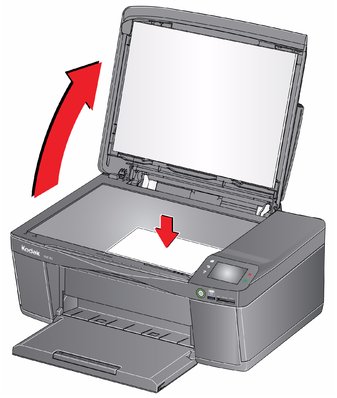
-
Close the lid.
-
Press
 .
. -
Touch Copy Photo.
-
Press
 .
.
Adjusting the settings and copying a photo
-
Load photo paper into the printer (see Loading photo paper ).
-
Lift the scanner lid, and place the photo face down in the right-front corner of the scanner glass.
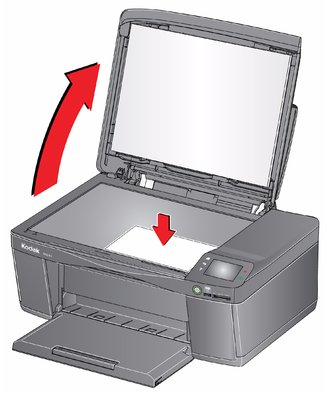
-
Close the lid.
-
Press
 .
. -
Touch Copy Photo.
-
Touch Options, then touch
 or
or  and touch the setting you want to change.
and touch the setting you want to change. Copy Photo Option Setting Description Quantity
1 (default) to 99
The number of copies that print.
Color Mode
Color (default)
Prints full color.
Black & White
Prints black and white (grayscale).
Copy Size
2 x 3
3.5 x 5
4 x 6 (default)
4 x 7
4 x 8
5 x 7
4 x 12
8 x 10
8.5 x 11 or A4
The printer detects the size of the original on the scanner glass and the size of the paper in the paper input tray, and automatically reduces or enlarges the original so that the copy fits on the paper.
Lighter/Darker
Normal 0 (default) - 3 to +3
Lightens or darkens the copy. Normal 0 is no change from the original; - 3 is the darkest; +3 is the lightest.
Quality (applies to plain paper only; quality is automatically selected for photo paper)
Normal (default)
Good quality output; prints faster than Best.
Best
The highest quality, but the slowest print speed.
Draft
The fastest print speed, but the lowest quality.
Save as Defaults
No / Yes
To save the settings as the new defaults, touch Yes.
-
Press
 .
.
Changing the number of copies of a photo
-
Lift the scanner lid, and place the photo face down in the right-front corner of the scanner glass.
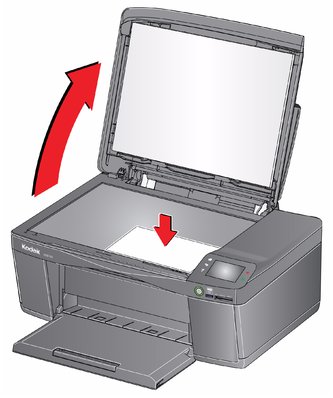
-
Close the lid.
-
Press
 .
. -
Touch Copy Photo.
-
Press
 or
or  to select a quantity.
to select a quantity. -
Press
 .
.
Enlarging or reducing a photo
-
Lift the scanner lid, and place the photo face down in the right-front corner of the scanner glass.
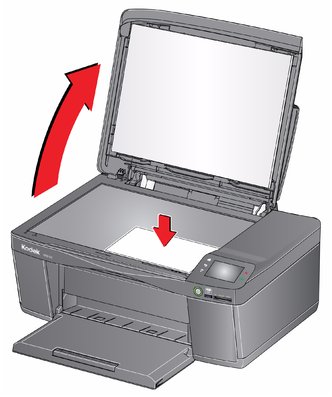
-
Close the lid.
-
Press
 .
. -
Touch Copy Photo.
-
Touch Options > Copy Size.
NOTE: Make sure that the paper loaded in the paper input tray is at least as wide as the Copy Size selected, or you will get a wrong paper size error. Also, if the loaded paper is not as long as the Copy Size selected, the output picture will be cut off without any warning.
-
Touch a size selection.
-
Press
 .
.
Darkening or lightening a photo
-
Lift the scanner lid, and place the photo face down in the right-front corner of the scanner glass.
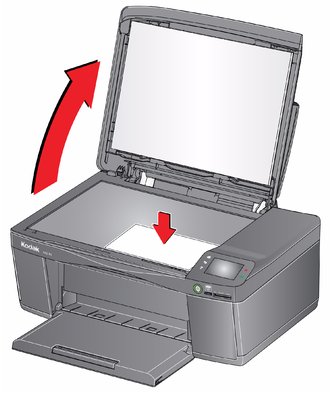
-
Close the lid.
-
Press
 .
. -
Touch Copy Photo.
-
Touch Lighter/Darker.
-
Touch
 to select a number below zero for a darker copy, or touch
to select a number below zero for a darker copy, or touch  to select a number above zero for a lighter copy.
to select a number above zero for a lighter copy. -
Press
 .
.
Previous Next