Kodak EasyShare-One zoom digital camera — User's guide
Table of Contents > Synchronizing and transferring to a computer > Setting up your camera for sync and transfer
7 Synchronizing and transferring to a computer
Setting up your camera for sync and transfer
Your camera can transfer pictures and videos to any computer running EasyShare software. However, to ensure consistent organization of images and information, your camera stores an internal identifier that allows it to synchronize with only one computer. This identifier is established and sent to your camera through the sync & transfer settings in EasyShare software.
The first time you connect to a computer, either with a USB cable or by wireless transfer, you are prompted to choose a sync & transfer option. Pick an option that best suits your situation (you may change these options in EasyShare software later):
Yes, synchronize with my software—recommended if installing on a single or "primary" computer. Each time you connect your camera with a USB cable, recently taken pictures and videos are automatically transferred to your computer. In addition, images, albums, date & time, and address book information are updated on your computer and on the camera according to the synchronization options you set in EasyShare software.
No, only transfer my pictures—recommended if installing on an additional, or "secondary" computer. Each time you connect your camera with a USB cable, pictures and videos are transferred to your computer. Synchronization is disabled.
| NOTE: | After connecting your camera to your computer for the first time, synchronization or transfer is automatic when connecting with a USB cable (see Sync and transfer with a USB connection). When connecting wirelessly, synchronization or transfer occurs only by selecting these options on your camera (see Sync and transfer over a Wi-Fi wireless network). |
| IMPORTANT: | To avoid unintentional deletion of pictures and videos, make sure synchronization is disabled for additional computers on which you install EasyShare software. Follow the prompts closely during software installation and when connecting to your computer. Click the Help button in the Kodak EasyShare software for details. |
Sync and transfer with a USB connection
When you connect your camera to a computer using the USB cable, synchronization or transfer starts automatically, depending on which option you choose the first time you connect your camera. You can change this setting in EasyShare software any time. Click the Help button in the Kodak EasyShare software for details.

|
CAUTION: Install Kodak EasyShare software before connecting the camera or to the computer. Failure to do so may cause the software to load incorrectly. |

|

|

|

|
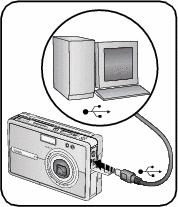
|
|||
|
2.
Turn off the camera.
|
|||
|
3.
Plug the labeled
 end of the USB cable into the labeled USB port on your computer. See your computer user's guide for details. end of the USB cable into the labeled USB port on your computer. See your computer user's guide for details. |
|||
|
4.
Plug the other end of the USB cable into the labeled USB port on the camera.
|
|||
|
5.
Turn on the camera and follow the instructions on the computer screen.
If this is the first time connecting to your computer, the setup assistant will guide you through the connection setup process. Be sure to choose a sync & transfer option when prompted (see Setting up your camera for sync and transfer). Pictures and videos on your camera are synchronized with or transferred to your computer according to the sync & transfer settings in EasyShare software. |
|||
Sync and transfer over a Wi-Fi wireless network
Synchronize and transfer with EasyShare software on your computer over your Wi-Fi wireless network using a Kodak Wi-Fi card (may be sold separately).
Transferring pictures and videos over a Wi-Fi wireless network
| IMPORTANT: | Make sure your computer is on and you are logged-in. In EasyShare software, make sure the Enable Wireless Connection option is checked (under Preferences > Wireless). Click the Help button in the Kodak EasyShare software for details. |
-
Connect to the same wireless network as the computer you want to transfer pictures and videos to (see Connecting to a Wi-Fi wireless network).
-
In View
 , select a picture or video. To select multiple pictures and videos, use the drawer (see Using the drawer to select multiple pictures and videos), or select an album.
, select a picture or video. To select multiple pictures and videos, use the drawer (see Using the drawer to select multiple pictures and videos), or select an album. -
Press the Share button on the camera, then select Transfer.
The camera checks for available computers running EasyShare software on the Wi-Fi wireless network.
-
If one or more computers running EasyShare software are available, on your camera select the computer you want to transfer your pictures and videos to.
-
If prompted, select an authentication option on your computer to authorize your camera to transfer. Click the Help button in the Kodak EasyShare software for details.
-
If this is the first time connecting to your computer, on your computer select a sync & transfer option when prompted (see Setting up your camera for sync and transfer).
-
| NOTE: | If the camera is also connected via the USB cable when attempting to transfer wirelessly, pictures are transferred to the computer through the USB connection. |
See Using your camera with a Wi-Fi wireless network for more information.
Synchronizing with EasyShare software over a Wi-Fi wireless network
| IMPORTANT: | Make sure your computer is on and you are logged-in. In EasyShare software, make sure the Enable Wireless Connection option is checked (under Preferences > Wireless). Click the Help button in the Kodak EasyShare software for details. |
| NOTE: | If this is the first time connecting to your computer, the synchronize feature on the camera is not functional. You must first designate your computer for synchronizing with your camera, either by connecting the camera to the computer with a USB cable, or through wireless transfer (see Setting up your camera for sync and transfer). Once connected, change sync & transfer settings in EasyShare software. Click the Help button in the Kodak EasyShare software for details. |

|

|

|

|
|
1.
Connect to the same wireless network as the computer you have established for synchronizing (see Connecting to a Wi-Fi wireless network).
|
|||
|
2.
Touch the Wireless icon,
 , located on the bottom toolbar. , located on the bottom toolbar. |
|||
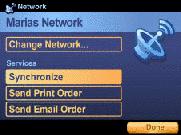
|
3.
On the camera, select Synchronize.
|
||
|
4.
When finished, touch Done.
|
|||
| NOTE: | If the camera is also connected via the USB cable when attempting to synchronize wirelessly, pictures are transferred to the computer through the USB connection. |
See Using your camera with a Wi-Fi wireless network, or visit www.kodak.com/go/wifisupport for more information.
Previous Next