Kodak EasyShare digital picture frame — User's guide
Table of Contents > Using Wi-Fi mode—EX models only > Picture transfer software—copying wirelessly
5 Using Wi-Fi mode—EX models only
Picture transfer software—copying wirelessly
Kodak picture transfer software (included on the software CD packaged with your EX model frame) lets you wirelessly copy pictures and videos from the frame to your computer. Make sure you install the software before you proceed (see the Wireless Setup Guide).
Copying to your computer

|

|

|

|
|
1.
On the frame, display a picture in single view (see Viewing a single picture), then press
 . . To copy multiple pictures/videos, see Selecting multiple pictures/videos. |
|||
|
2.
Press
 to highlight Copy, then press OK. to highlight Copy, then press OK. |
|||
|
3.
Press
 to highlight Network Computer to highlight Network Computer  , then press OK. , then press OK. If this is the first time you are copying to your computer, you must first "allow" the frame to communicate with your computer. |
|||
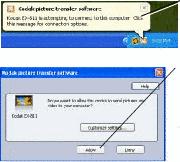
|
4.
A Kodak picture transfer software message opens on your computer screen. Click the message to open the Allow screen.
|
||
|
5.
Click Allow.
|
|||
|
6.
Return to the frame and recopy the picture.
If you did not see the message (from step 4 above) and you cannot copy files, see Allow the frame on your computer. |
|||
Changing copy settings in picture transfer software

|

|

|

|
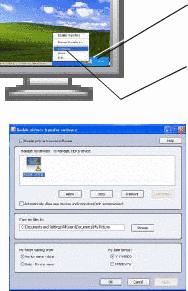
|
1.
Right-click the Kodak picture transfer software icon
 in the lower right corner of your computer screen. in the lower right corner of your computer screen. |
||
|
2.
Select Configure to open the Kodak picture transfer software window.
Use this window to:
|
|||
Allow the frame on your computer
You must "allow" the frame to communicate with your computer before you can copy pictures from the frame to the computer.

|

|

|

|

|
1.
Right-click the picture transfer icon and select Configure (see above, Changing copy settings in picture transfer software).
|
||
|
2.
Click your frame in the Manage my devices window.
|
|||
|
3.
Click Allow.
|
|||
|
4.
Click Apply, then click OK.
|
|||
Previous Next