Kodak EasyShare M820/M1020 digital frame — Extended user guide
Table of Contents > Doing more with your frame > Copying between your frame and computer
3 Doing more with your frame
Copying between your frame and computer
Copy pictures, videos, and music via a USB cable.
Connecting to your computer

Copying pictures to/from your computer
Drag and drop pictures, videos, and music easily between your frame and computer, then play a slide show on your frame right away. See Digital frame specifications for applicable file formats.
-
Install the software that came with your frame (see Installing the software).
-
Set the USB connection mode to Computer (see Manually changing USB connection mode), then connect the USB cable from the frame to your computer (see Connecting to your computer).
-
Double-click
The frame, memory card, and connected devices appear in the Drag and Drop Zone. (Kodak EasyShare digital display software icon) on your desktop to open the software.
(Kodak EasyShare digital display software icon) on your desktop to open the software.
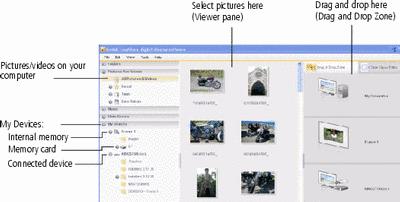
-
Click My Devices to see the folders on your frame and the connected devices.
The frame appears as removable drives—one drive for each picture source on the frame's picture source: internal memory (My Frame), and any inserted memory cards or connected devices.
-
In Pictures and Videos, click the folder or location on your computer that contains the pictures you want to copy.
-
In the Viewer pane, select the pictures, videos, etc., then drag and drop them to the new location in the Drag and Drop Zone (for example, the frame's internal memory, a memory card, or connected USB device).
-
Unplug the USB cable, then go to the copy location (see Accessing your pictures ) to play a slide show with your copied picture.
| NOTE: | The slide show order of play for available sources is: memory card, USB device, internal memory. |
| NOTE: | To maintain the slide show order during playback, see Viewing pictures by filename and select Filename, A - Z. |
Copying pictures from EasyShare software
It's easy to copy pictures/videos from My Collection to your frame.
-
Install the software that came with your frame (see Installing the software).
-
Set the USB connection mode to Computer (see Manually changing USB connection mode), then connect the USB cable (see Connecting to your computer).
-
On your computer, open EasyShare software. Click My Collection, then select the pictures in the Viewer pane. Drag and drop them into the Picture tray.
-
In the menu bar, select File ® Copy to.
The frame appears as removable drives—one drive for each connected picture source in the frame: internal memory, memory cards, USB devices.
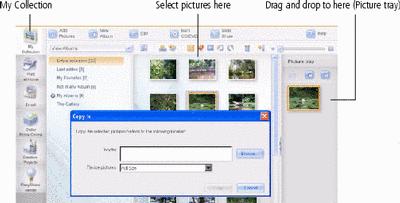
-
Browse to the frame location to which you are copying.
-
Select Best For Digital Picture Frame to resize the picture you are copying. Full resolution is unnecessary and quickly fills up the frame's memory.
-
Click Copy. Pictures are copied to your frame.
-
Unplug the USB cable, then go to the copy location (see Accessing your pictures ) to view your copied pictures on your frame and to play a slide show.
Previous Next