KODAK Theatre HD Player — Extended user guide
Table of Contents > Getting started > Using the pointer remote
1 Getting started
Using the pointer remote
The pointer remote automatically pairs with the HD player when the batteries are installed for the first time and the HD player is powered on. The pointer remote power light blinks blue while pairing. When successful, the power light blinks blue rapidly for 2 seconds.
If pairing fails, the power light blinks red 3 times, pauses for half a second, and repeats 3 times. See Troubleshooting and support for possible solutions.
Installing the batteries

|

|

|

|
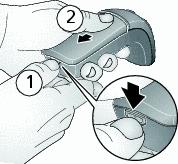
|
1.
Push down on the latch and hold to release the battery cover. Slide the battery cover out then up to remove.
|
||

|
2.
Insert 2 AA batteries as shown. Make sure the batteries sit on top of the battery removal pull tab.
|
||
|
3.
Replace the battery cover.
|
|||
|
4.
Place the pointer remote on a flat surface and wait 30 seconds before using it so it can pair with the HD player. The power light changes from red to blue when ready.
|
|||

|

|

|

|

|
To remove the batteries, pull up on the battery removal pull tab. |
||
Tips for using the pointer remote

|

|

|

|

|
|
||
|
|||
|
|||
|
|
Button |
Function |
|
Hide Cursor |
|
|
|
Scroll |
Scroll up and down; go to previous (scroll up) or next (scroll down) picture while viewing single pictures (1-up). |
|
|
Select |
Select an item on the screen. |
|
|
Back |
Go back to the previous screen, or cancel an action. |
Recentering the cursor
After a period of time, the on screen cursor may drift out of alignment with the pointer remote. To recenter it:
-
Move the cursor to the center of the screen, then press the Hide Cursor button to hide the cursor.
-
Aim the pointer remote at the center of the TV screen, then press the Hide Cursor button again to resume cursor control.
Or, even easier, you can realign it by moving the cursor to an edge of the screen until it stops moving, and continue moving the pointer remote until they are aligned again.
Previous Next
 hides itself and the remote enters low-power mode until the remote is moved again.
hides itself and the remote enters low-power mode until the remote is moved again. 