KODAK EASYSHARE W820/W1020 Wireless Digital Frames — Extended user guide
Table of Contents > Using wireless mode > Emailing pictures and videos from your frame
6 Using wireless mode
Emailing pictures and videos from your frame
Select pictures or an album on your frame then share them wirelessly via Email. First, add the person's email address to your share list and assign an optional nickname.
| IMPORTANT: | Make sure you install the software that came with your frame (see Installing the software: WINDOWS OS only) and connect your frame to your wireless home network (see Connecting to your wireless network). |
Adding a new email address
-
Choose a picture source then tap
 (Actions).
(Actions). -
Tap
 (Share) ® Add name.
(Share) ® Add name. -
Use the keyboard to enter the email address, then tap Save.
Enter the email address
Slide along the bottom of the touch border (or tap the slider arrows) to highlight a character then tap
 (Select). The character appears in the text box. Tap Save when you are finished.
(Select). The character appears in the text box. Tap Save when you are finished. 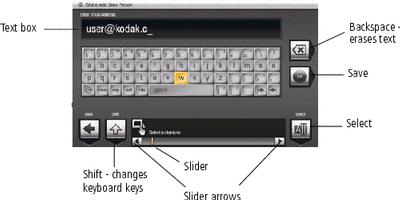
-
Assign a nickname to the new email address (optional).
Sharing your pictures
-
Highlight a picture to share: In thumbnails view (see Viewing thumbnails (multi-up)), slide or tap below the slider arrows to find a picture; or, display a picture in single view (see Viewing a single picture).
-
Tap
 (Actions).
(Actions). -
Tap
A list of email addresses and nicknames you created appear. The album name and number of pictures to share are also displayed. (Share).
(Share).
-
Slide to highlight an email address. Or, tap Add name to add a new email address to your share list (see Adding a new email address).
-
Tap
 (Share).
(Share). To send the pictures to more than one address, highlight each address then tap
A progress bar of the number of shared pictures and the upload destination appears. If the destination is your Gallery account, the entire album is uploaded. (Select). Tap
(Select). Tap  (Select all) to send to everyone on your list.
(Select all) to send to everyone on your list.
Previous Next