KODAK PULSE Digital Frame — Extended user guide
Table of Contents > Getting started > Secure, WPS, non-broadcasting, and other special network conditions
1 Getting started
Secure, WPS, non-broadcasting, and other special network conditions
Network is secure
If your network is secure (requires a security code or password and is indicated with a lock icon), the on-screen keyboard appears after you touch your network (Connecting with the network setup wizard).
Wi-Fi Protected Setup (WPS)
If your router supports Wi-Fi Protected Setup, the WPS screen appears after you touch your network (Connecting with the network setup wizard).
-
Press the WPS button on your router to automatically connect to your wireless network.
-
If your network is secure, touch Specify security code, then enter the security code for your network. If you do not know your security code, ask the person who set up your network.
-
If a PIN is required for your network, touch Advanced PIN, then enter your PIN. (The PIN is commonly found on the router itself). If you do not know your PIN, ask the person who set up your network.
-
Continue with Activating your frame—www.kodakpulse.com to finish your setup.
Network is not shown after network scan
If your wireless network is not shown after the network scan (Connecting with the network setup wizard), try the following:

|

|

|

|
||

|
1.
Move your digital frame closer to the router, then touch Refresh
 .
. |
||||
|
2.
If your wireless network is still not shown, your network name (SSID) may not be broadcast. To enter it manually, touch Non-Broadcast
 . . The on-screen keyboard appears. |
|||||
|
3.
Enter your SSID (also called network name). If you do not know your SSID, ask the person who set up your network.
If your network is secure, when prompted, enter the security code for your network.
|
|||||
|
4.
When finished, touch OK.
|
|||||
Connect to your wireless network later
If you chose to bypass the network setup when you first turned on your digital frame, you can connect to your wireless network at any time by re-opening the wizard.

|

|

|

|
||
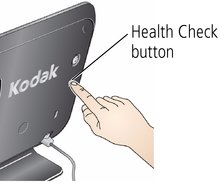
|
1.
On the back of the digital frame, press the Health Check button.
|
||||

|
2.
On the touch screen, after the network status check is complete, touch Network
 .
.
|
||||

|
3.
Touch Network Setup Wizard.
|
||||

|
4.
Return to step 1 (touch Start) under Connecting with the network setup wizard.
|
||||
Previous Next

 to switch between upper- and lowercase characters. The keyboard default is lowercase.
to switch between upper- and lowercase characters. The keyboard default is lowercase.  to enter numbers and special characters.
to enter numbers and special characters.  if it is displayed, and follow the on-screen instructions.
if it is displayed, and follow the on-screen instructions.