Kodak EasyShare digital picture frame — User's guide
Table of Contents > Using Wi-Fi mode—EX models only > Viewing pictures over your wireless network
5 Using Wi-Fi mode—EX models only
Viewing pictures over your wireless network
Pictures are accessed from your computer via Windows Media player 11. See the Wireless Setup Guide for details about installing or upgrading to Windows Media player 11.

|

|

|

|
||
|
1.
Turn on your computer and your picture frame. Then press Home
 on the remote control. on the remote control. |
|||||
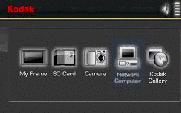
|
2.
Press
 to highlight Network Computer to highlight Network Computer  , then press OK. , then press OK. It may take up to 10 seconds for your Network Computer to appear on the Home screen. If you have multiple computers on your network, first select Network Computer, then select the computer from the list. If your network computer is not listed on the Home screen, or for more information, see the Wireless Setup Guide or go to the troubleshooting help on Wireless network connection (EX models) of this guide.
|
||||
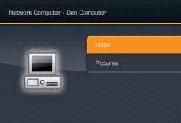
|
3.
Press
 to highlight Pictures or Video, then press OK. to highlight Pictures or Video, then press OK. |
||||
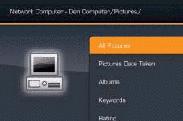
|
4.
Press
 to highlight the category of pictures you want to view, then press OK. to highlight the category of pictures you want to view, then press OK. All Pictures displays every picture that your computer is sharing, without showing folders. The categories are established by Windows Media player 11; you designate pictures to include in the categories (in Windows Media player). |
||||

|
5.
Pictures are displayed as thumbnails. See Viewing pictures and videos for all the ways you can enjoy your pictures, videos, and music on your frame.
|
||||
Previous Next