KODAK OLED Wireless Frame — Extended user guide
Table of Contents > Setting up for wireless operation > Connecting to your wireless network-first time
2 Setting up for wireless operation
Connecting to your wireless network-first time
The first time you turn on your frame, the wireless setup screens automatically appear after you set your language and tap Save (see Setting your language).
The frame scans for available networks and then your available networks are listed.
If your wireless network is not listed, follow the directions on If your wireless network is not found, then return to this page and resume this connection procedure.
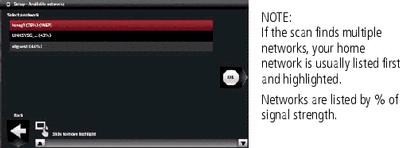
-
Slide or tap below the arrows to highlight your home network, then tap OK.
The Connecting screen (or the wireless network security screen, if enabled) appears.
Or, tap Exit to go to the Home screen without connecting. (See
 .)
.) -
If you do not have wireless network security enabled, go to step 3. (However, we recommend that you enable your network security to prevent others from accessing your wireless home network.)
If you have wireless network security enabled, the on-screen keyboard appears. Enter your security key:
-
Highlight a character, then tap
 (Select) to enter it in the text box.
(Select) to enter it in the text box. (To highlight a character, slide along the bottom of the touch border or tap below the slider arrows.)
-
Repeat for each character of your security key, then tap Done.
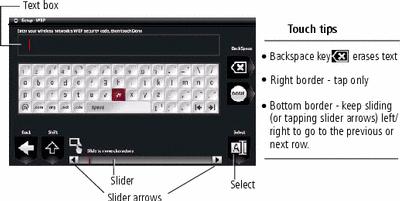 On-screen keyboard:
On-screen keyboard:
Congratulations! You have successfully connected your frame to your network!
NOTE: The screen identifies your security as either WEP or WPA.A WEP security key can be either: 5 or 13 characters (0-9, A-Z, some special characters, case sensitive)
10 or 26 characters (0-9, A-F, not case sensitive).
A WPA key is 8-63 characters, case sensitive.
The person who set up your network can provide you with this information.
IMPORTANT: Do not select Scan now (to verify connections, Verifying computer/device connections) until you have installed the software.
-
-
If you haven't done so already, install the KODAK EASYSHARE Digital Display Software on your WINDOWS OS computer (see Installing the software: WINDOWS OS only) so you can set up and customize your frame right from your computer wirelessly. For MAC OS users, see MAC OS users.
Previous Next