KODAK EASYSHARE W820/W1020 Wireless Digital Frames — Extended user guide
Table of Contents > Using wireless mode > Viewing pictures/videos wirelessly
6 Using wireless mode
Viewing pictures/videos wirelessly
Wirelessly view pictures and videos from your computer right on your frame using the KODAK EASYSHARE Digital Display Software.
Before you proceed:

|

|

|

|
||
|
1.
Make sure you install the software packaged with your frame (see Installing the software: WINDOWS OS only). Connect to your wireless home network (see Connecting to your wireless network), then verify your computer connection (see Verifying computer/device connections).
Your frame can now access the content on your host computer, wirelessly. Your computer appears as a picture source icon  on your frame (see Viewing the Home screen). on your frame (see Viewing the Home screen).
|
|||||
|
2.
On your frame, tap
 (Home) ® (Home) ®
 (Pictures and Videos). (Pictures and Videos). |
|||||
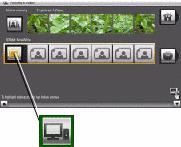
|
3.
Highlight your home computer (
 ), then tap OK. ), then tap OK. It may take up to 10 seconds for your Network Computer to appear on the Home screen. If your network computer is not listed on the Home screen, go to troubleshooting help on Troubleshooting and support.
|
||||
|
4.
Highlight the category of pictures (such as Pictures and Videos, StoryShare Albums, and New Picture Chronicles) that you want to view, then tap OK.
All Pictures and Videos displays every picture and video that your computer is sharing, without showing folders. The categories are established by the EASYSHARE Digital Display Software (see Copying wirelessly to/from your computer). |
|||||

|
5.
Pictures are displayed as thumbnails. See Viewing on your frame for all the ways you can enjoy your pictures, videos, and music on your frame.
|
||||
Previous Next
