Kodak EasyShare digital picture frame — User's guide
Table of Contents > Getting started > Setting up your picture frame
1 Getting started
Setting up your picture frame
Buttons and controls

|

|

|

|

|
All buttons and controls described in this guide (for example: press  ) are on the remote control unless otherwise noted. ) are on the remote control unless otherwise noted. |
||
Connecting the power cable

|

|

|

|

|
1.
Plug in the power cable.
Your power cable (included with the frame) may be different from the one pictured. Use the plug that accommodates your type of power outlet. |
||
|
2.
Pull out and extend the stand on the frame back and place the frame on a flat, stable surface.
|
|||
Inserting a card or camera
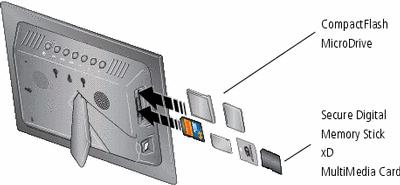
Connecting a digital camera or other USB device
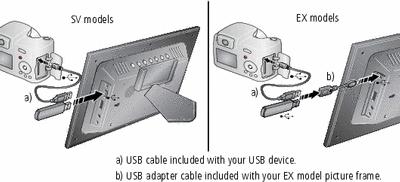
Turning on the frame

|

|

|

|
||
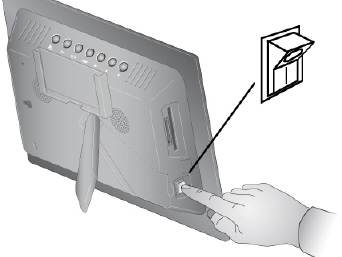
|
|
||||
Setting your language

|

|

|

|
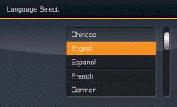
|
The language screen appears the first time you turn on your frame. | ||
|
|||
Viewing your first slide show!

|

|

|

|

|
|
||
|
|||
|
|||
Changing the frame orientation
Your frame is set up to display pictures in landscape orientation  . You can turn it to portrait
. You can turn it to portrait  but you must also change the setting. Here's how.
but you must also change the setting. Here's how.

|

|

|

|

|
1.
Press Home
 , Settings , Settings  . . |
||
|
2.
Press
 to select Viewing options, then press OK. to select Viewing options, then press OK. |
|||
Previous Next
 to select your language, then press OK.
to select your language, then press OK.  , Settings
, Settings 

 to highlight your picture source, then press
to highlight your picture source, then press  to start the slide show.
to start the slide show.  with your pictures or slide shows, see
with your pictures or slide shows, see  to select Frame orientation, then press OK. See
to select Frame orientation, then press OK. See