Kodak EasyShare digital picture frame — User's guide
Table of Contents > Doing more with your frame > Copying between your frame and computer
3 Doing more with your frame
Copying between your frame and computer
Copy pictures, videos, and music via the included USB cable. For wireless copying (EX models only), see Picture transfer software—copying wirelessly.
Connecting to your computer
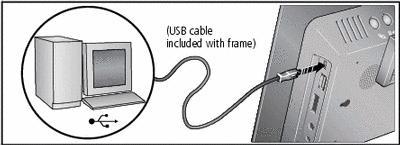
Copying pictures to/from your computer
Copy pictures, videos, and music between your frame and computer, using your computer's normal file copying tools. See
 for applicable file formats.
for applicable file formats.

|

|

|

|
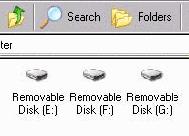
|
2.
On your computer, open My Computer or Windows Explorer.
The picture frame appears as removable drives—one drive for each connected picture source in the frame, in this order: internal memory, memory cards, USB devices. |
||
|
3.
Navigate to the pictures you want to copy. Then drag and drop them to the new location.
|
|||
|
4.
Unplug the USB cable to view your copied pictures.
|
|||
See your computer documentation for more information on copying files.
Copying pictures from EasyShare software
It's easy to copy pictures/videos from My Collection to your frame.
-
Install EasyShare software from the CD included with your frame (Installing the software).
-
Connect the USB cable (Connecting to your computer).
-
On your computer, open EasyShare software. Select the pictures in My Collection and drag them into the Picture tray.
-
In the menu bar, select File ® Copy to.
The picture frame appears as removable drives—one drive for each connected picture source in the frame, in this order: internal memory, memory cards, USB devices.
-
Select the frame source to which you are copying.
-
Select Best For Digital Picture Frame to reduce the resolution of the pictures you are copying. Full resolution is unnecessary and quickly fills up the frame's memory.
-
Click Copy. Pictures are copied to your frame.
-
Unplug the USB cable and press
 to navigate to your copied pictures.
to navigate to your copied pictures.
Previous Next