KODAK OLED Wireless Frame — Extended user guide
Table of Contents > Viewing in wireless mode > Viewing Gallery/Web media content on your frame
5 Viewing in wireless mode
Viewing Gallery/Web media content on your frame
Follow the instructions in Setting up Web content, to prepare your frame to display your favorite KODAK Gallery albums and RSS feeds from the Web. Then do the following:

|

|

|

|
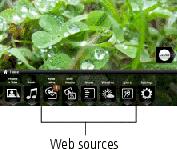
|
1.
Tap
 (Home). (Home). |
||
|
2.
On the Quick Touch Border, tap the light below a Web source to view its content.
|
|||
Web sources on the Home screen, including your shortcuts:
|
|
Web media-list of all the RSS photo feeds that are on your frame. |
|
|
KODAK Gallery-appears if you set up access to KODAK Gallery and create a shortcut. Display your Gallery albums and My Friends' Albums. The number in the corner indicates someone has shared albums with you at the Gallery! See Automatically receiving My Friends Albums. |
|
|
FLICKR service-preloaded (including Interesting photos) and new FLICKR feeds that you set up. |
|
|
FRAMECHANNEL service-appears if you create shortcuts for FRAMECHANNEL feeds from favorite photo-sharing sites (see Creating shortcuts on your frame). |
|
|
News Weather Sports-preloaded feeds from FRAMECHANNEL that you can manage and customize.
|
Viewing Web feeds on your frame
Wirelessly view preloaded RSS feeds or feeds you set up of frequently changing Web content such as FLICKR or FRAMECHANNEL public photos, news, weather, sports, finance, etc.
-
From the Home screen, tap
 (Web media). To start a slide show, slide to highlight a feed from the list, then tap
(Web media). To start a slide show, slide to highlight a feed from the list, then tap  (Play slide show).
(Play slide show). -
To pause a slide show and display the icons, tap a touch-sensitive area on the Quick Touch Borders (upper right or bottom) during the slide show.
To hide the icons and lights and view the full screen, tap
 (Close).
(Close). To restart the slide show, tap a touch-sensitive area on the Quick Touch Borders (upper right or bottom) to display the icons, then tap
 (Play slide show).
(Play slide show).
Viewing KODAK Gallery pictures
View Gallery pictures and albums wirelessly right on your frame.
| NOTE: | Connection to KODAK Gallery is currently limited to customers in the United States, Canada, and Europe. |
To see all pictures from the Gallery:
-
Tap
 (Home), then highlight
(Home), then highlight  (KODAK Gallery). Select your Album, then tap OK.
(KODAK Gallery). Select your Album, then tap OK. -
Highlight Play all, then tap OK to see the pictures as thumbnails. Or, tap
 (Play slide show) to view them as a slide show.
(Play slide show) to view them as a slide show.
See Viewing locally on your frame for all the ways you can enjoy your Gallery pictures on your frame.
| NOTE: | Gallery features not supported on your frame at this time: viewing videos, printing or deleting pictures. |
Automatically receiving My Friends Albums
| IMPORTANT: | Make sure you install the software that came with your frame (Installing the software: WINDOWS OS only) and connect to your wireless home network (Connecting to your wireless network-first time). |
Your wireless frame uses Kodak's Picture Mail feature to notify you automatically when a friend shares pictures with you at the KODAK Gallery. Play a slide show of the new pictures, right on your frame, even before you see the email on your computer!

|

|

|

|

|
To see the shared pictures right away: | ||
|
1.
When the notice
 appears on the frame screen, tap below View now. appears on the frame screen, tap below View now. A slide show of the new pictures plays on your frame. If there are multiple albums you haven't viewed yet, select a marked album  from the Gallery list and tap OK. from the Gallery list and tap OK.
|
|||

|

|

|

|

|
To see the shared pictures later: | ||
|
1.
When the notice
 appears on the frame screen, tap below Dismiss. appears on the frame screen, tap below Dismiss. |
|||
|
3.
With My Friends' Albums highlighted, tap OK.
|
|||
|
4.
To view a My Friends album as a slide show, highlight the album, then tap
 (Play slide show). Or, tap OK to see the pictures as thumbnails. (Play slide show). Or, tap OK to see the pictures as thumbnails. |
|||
Turning off auto-receive and notification
You can turn off auto-receive and/or notification from your friends' albums at the Gallery from the Home screen (see below) or from the Display Settings Web page (see Connecting to your Gallery account).
-
Tap
 (Home),
(Home),  (Settings), then tap OK.
(Settings), then tap OK. -
Tap KODAK Gallery, then tap Select.
-
Highlight Picture Mail, then tap Select.
-
Choose from these options:

Auto-receive with notification ON - (default) you automatically receive your friends' albums and the notice appears on the frame.
Auto-receive ON - you automatically receive your friends' albums on your frame, but the notice does not appear on the frame. You know when your friends send you pictures because the email icon
 still appears on the KODAK Gallery on the Home screen, and on unviewed My Friends' Albums in your Gallery account.
still appears on the KODAK Gallery on the Home screen, and on unviewed My Friends' Albums in your Gallery account. Auto-receive OFF - you don't automatically receive your friends' albums on your frame. To view them, see Viewing KODAK Gallery pictures.
Previous Next





 (Home), then tap
(Home), then tap  (KODAK Gallery).
(KODAK Gallery).