KODAK OLED Wireless Frame — Extended user guide
Table of Contents > Viewing in wireless mode > Viewing pictures from your computer
5 Viewing in wireless mode
Viewing pictures from your computer
View pictures and videos from your computer right on your frame-wirelessly.
| IMPORTANT: | Make sure you install the software that came with your frame (Installing the software: WINDOWS OS only) and connect to your wireless home network (Connecting to your wireless network-first time). |

|

|

|

|
||
|
1.
On your frame, tap
 (Home) ® (Home) ®
 (Pictures and Videos). (Pictures and Videos). |
|||||
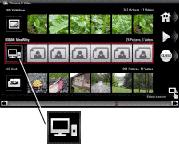
|
2.
Highlight your computer,
 , then tap OK. , then tap OK. It may take up to 10 seconds for your computer to appear on the Pictures and Videos screen. If your computer is not listed, go to troubleshooting help on Frequently asked questions.
|
||||
|
3.
Highlight the category of pictures (such as Pictures and Videos, StoryShare Albums, and New Picture Chronicles) that you want to view, then tap OK.
All Pictures and Videos displays every picture and video that your computer is sharing, without showing folders. The categories are established by the EASYSHARE Digital Display Software (see Copying wirelessly to/from your computer). |
|||||
|
4.
Pictures are displayed as thumbnails. See Viewing thumbnails for all the ways you can enjoy your pictures, videos, and music on your frame.
|
|||||
Previous Next
