KODAK OLED Wireless Frame — Extended user guide
Table of Contents > Viewing in wireless mode > Copying wirelessly to/from your computer
5 Viewing in wireless mode
Copying wirelessly to/from your computer
The KODAK EASYSHARE Digital Display Software (included on the CD that was packaged with your frame) lets you drag and drop (copy) pictures, videos, and music wirelessly between your frame and computer or other connected devices (Connecting a digital camera or other USB device).
Before you proceed:
-
Make sure you install the software that came with your frame (Installing the software: WINDOWS OS only). Connect to your wireless home network (Connecting to your wireless network-first time), then verify your computer connection (Verifying computer/device connections).
Your frame can now access the content on your host computer, wirelessly.
NOTE: If you have more than one frame on your wireless network, give them unique names so you can tell them apart. Go to Home ® Settings ® Device configuration menu,  .
.
-
Make sure the USB connection mode on your frame is set to Computer (see Manually changing USB connection mode).
-
Double-click
The frame, memory card, and connected devices (see Connecting a digital camera or other USB device) appear in the Drag and Drop Zone. (KODAK EASYSHARE Digital Display Software icon) on your desktop to open the software.
(KODAK EASYSHARE Digital Display Software icon) on your desktop to open the software.
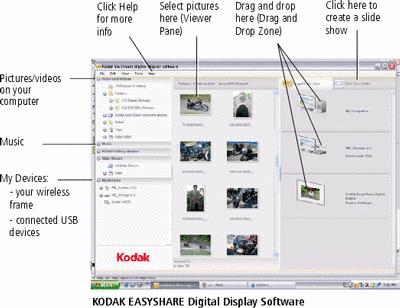
Proceed with copying:
-
Click My Devices to see the folders on your frame and connected devices (Connecting a digital camera or other USB device).
The frame appears as removable drives-one drive for each connected picture source in the frame: internal memory, memory cards, USB devices.
-
Click Pictures and Videos or My Devices to find the pictures, videos, etc. you want to copy.
-
In the Viewer pane, select the pictures, videos, etc., then drag and drop them to the new location in the Drag and Drop Zone (for example, the frame's internal memory, a memory card, computer, or connected USB device).
-
Go to the copy location to view your copied pictures, videos, etc. or to play a slide show on your frame.
| NOTE: | The slide show order of play for available sources is: memory card, USB device, internal memory.
To maintain the slide show order during playback, see Arranging pictures to play by date or filename and select Filename, A - Z. |
Copying pictures from EASYSHARE Software
It's easy to copy pictures/videos from My Collection to your frame.
-
Install the software that came with your frame (see Installing the software: WINDOWS OS only).
-
Set the USB connection mode to Computer (see Manually changing USB connection mode).
-
Double-click
 (KODAK EASYSHARE Software) on your desktop to open the software.
(KODAK EASYSHARE Software) on your desktop to open the software. 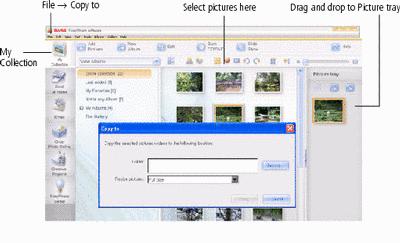
-
Click My Collection, then select the pictures in the Viewer pane. Drag and drop them into the Picture tray.
-
In the menu bar, select File ® Copy to.
The frame appears as removable drives-one drive for each connected picture source in the frame: internal memory, memory cards, USB devices.
-
Browse to the frame location to which you are copying.
-
Select Best For Digital Picture Frame to resize the picture you are copying. Full resolution is unnecessary and quickly fills up the frame's memory.
-
Click Copy. Pictures are copied to your frame.
-
Go to the copy location to view your copied pictures on your frame and to play a slide show.
Previous Next