KODAK OLED Wireless Frame — Extended user guide
Table of Contents > Viewing in wireless mode > Emailing pictures and videos from your frame
5 Viewing in wireless mode
Emailing pictures and videos from your frame
Use the Share feature to email pictures and videos to family and friends-directly from your frame.
| IMPORTANT: | Make sure you install the software that came with your frame (Installing the software: WINDOWS OS only) and connect to your wireless home network (Connecting to your wireless network-first time). |
Adding a new email address
-
Choose a picture source, then tap
 (Actions).
(Actions). -
Tap
The onscreen keyboard appears. (Share), then tap Add name.
(Share), then tap Add name.
-
Enter the email address:
Highlight a character, then tap
 (Select) to enter it in the text box. (To highlight a character, slide along the bottom of the touch border or tap below the slider arrows.) Repeat for each character of your email address, then tap Save.
(Select) to enter it in the text box. (To highlight a character, slide along the bottom of the touch border or tap below the slider arrows.) Repeat for each character of your email address, then tap Save. 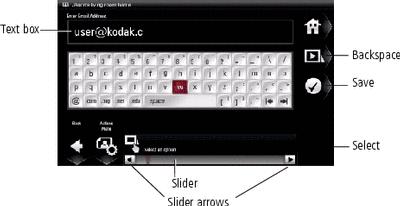
-
Assign a nickname to the new email address (optional).
Emailing your pictures
-
Highlight a picture in thumbnails (Viewing thumbnails) or single view (Viewing a single picture).
To select multiple pictures, see Selecting multiple pictures.
-
Tap
The email addresses and nicknames you created are listed. The album name and number of pictures you selected are also displayed. (Actions), then tap
(Actions), then tap  (Share).
(Share).
-
Slide to highlight an email address. Tap
A progress bar appears with the number of shared pictures and the upload destination. If the destination is your Gallery account, the entire album is uploaded. (Share).
(Share).
Other emailing information:
-
Follow the prompts to add a new address before you send the email (see Adding a new email address).
-
To send the pictures to multiple addresses, highlight an address and tap
 (Select) for each address, then tap
(Select) for each address, then tap  (Share) to send all at once.
(Share) to send all at once. -
Tap
 (Select all) to send to everyone on your list.
(Select all) to send to everyone on your list.
Previous Next