Kodak ESP 9 All-in-One Printer — User Guide
Table of Contents > Faxing > Sending faxes
8 Faxing
Sending faxes
Your printer provides three ways to send faxes. Use the procedure described below that best meets your needs:
| If you want to send a fax to… | Use this procedure: |
|---|---|
|
Someone not listed in your Fax Phonebook |
|
|
An entry listed in your Fax Phonebook |
|
|
A Fax Phonebook entry assigned a Quick Dial number |
|
|
Tip: To hear sounds as your printer dials the recipient's fax number and transmits fax tones to the recipient's fax machine, make sure that Fax Speaker is set to ON in the Fax Settings menu. For more information about available settings, see Setting up the fax. To review how to use fax auto-answer with an answering machine, see Specifying rings to answer. |
Dialing a fax number on the control panel
-
Load the original (plain paper only) in the automatic document feeder (ADF) or the scanner glass. See Loading an original for faxing.
-
From the control panel, press Menu.
-
Press
 to select Send Fax.
to select Send Fax. -
Enter a number on the number keypad using the correct fax number for the recipient.
The number displays on the LCD screen, as shown in the illustration below.
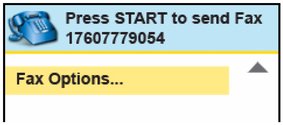
NOTE: The Send Fax menu will display all Fax Phonebook (fax Number and Quick Dial entries) names that match the string of numbers you press on the number keypad. For example, if you press 123, the LCD screen displays all entries starting with 123.
-
Press Start to send the fax.
Selecting a fax recipient from the fax phonebook
-
Load the original. As appropriate review Preparing a fax for transmission.
-
From the control panel, press Menu.
-
Press
 to select Send Fax and then press OK.
to select Send Fax and then press OK. The list of Fax Phonebook entries displays in the Send Fax menu. The last Fax number selected is shown above the Fax Options menu. See the example, below.
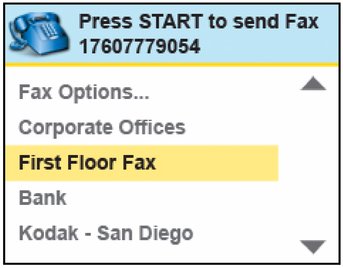
-
To use the last fax number used, press Start now. Otherwise, press
 until the desired recipient is selected, and then press OK.
until the desired recipient is selected, and then press OK. The Fax phone number of the selected entry displays in the menu header, replacing any previous number. See the illustration below.
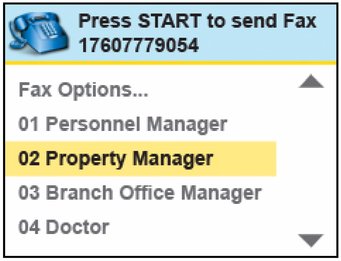
-
Press Start to send the fax.
Using quick dial to select a fax phonebook entry
By assigning up to ten contacts in your Fax Phonebook with a number between 0 (zero) and 9, the Quick Dial feature in your ESP 9 All-in-One printer allows you to create shortcuts for quickly sending Faxes to them
| NOTE: | To configure a fax recipient as a Quick Dial entry, review Fax Phonebook entries. |
There are two ways to use the Quick Dial feature for sending faxes.
Specifying a quick dial recipient from the keypad
-
Load the original. As appropriate, review Preparing a fax for transmission.
-
From the control panel, press Menu.
-
Press
 to select Send Fax and then press OK.
to select Send Fax and then press OK. -
Select the appropriate key on the control panel's keypad associated with the Quick Dial entry, and then press Start. For example, press 8 to specify the entry assigned the Quick Dial value of "08." See the illustration below.

The Send Fax menu displays the Fax phone number of the Quick Dial entry on the LCD screen. The Quick Dial entry is highlighted (selected) on the LCD screen. See the illustration below.
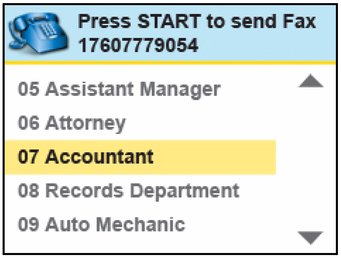
-
Press Start to send the fax.
Specifying a quick dial recipient from the send fax menu
-
Load the original. As appropriate, review Preparing a fax for transmission.
-
From the control panel, press Menu.
-
Press
 to select Send Fax and then press OK.
to select Send Fax and then press OK. The list of Phonebook and Quick Dial entries displays in the Send Fax menu. The last Fax number used displays in the header, above the first row, as shown below.
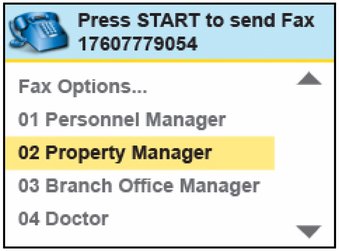
-
To use the last fax number used, press Start now. Otherwise, press
 until the desired recipient is either shown in the display or is selected.
until the desired recipient is either shown in the display or is selected. -
Use one of the following methods to specify a Quick Dial recipient:
-
Press the Quick Dial number on the keypad, and then press Start. For example, press 8 to specify the entry assigned the Quick Dial value of "08." See the illustration below.

-
Press OK to accept the selected value, and then press Start.
The Fax number of the recipient display on the LCD screen, and the row representing the entered Quick Dial entry is selected in the display, as shown in the illustration below.
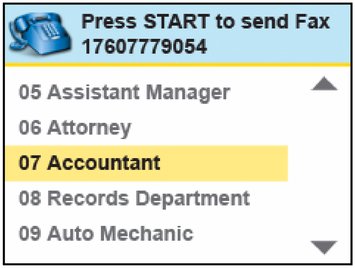
-
Previous Next
